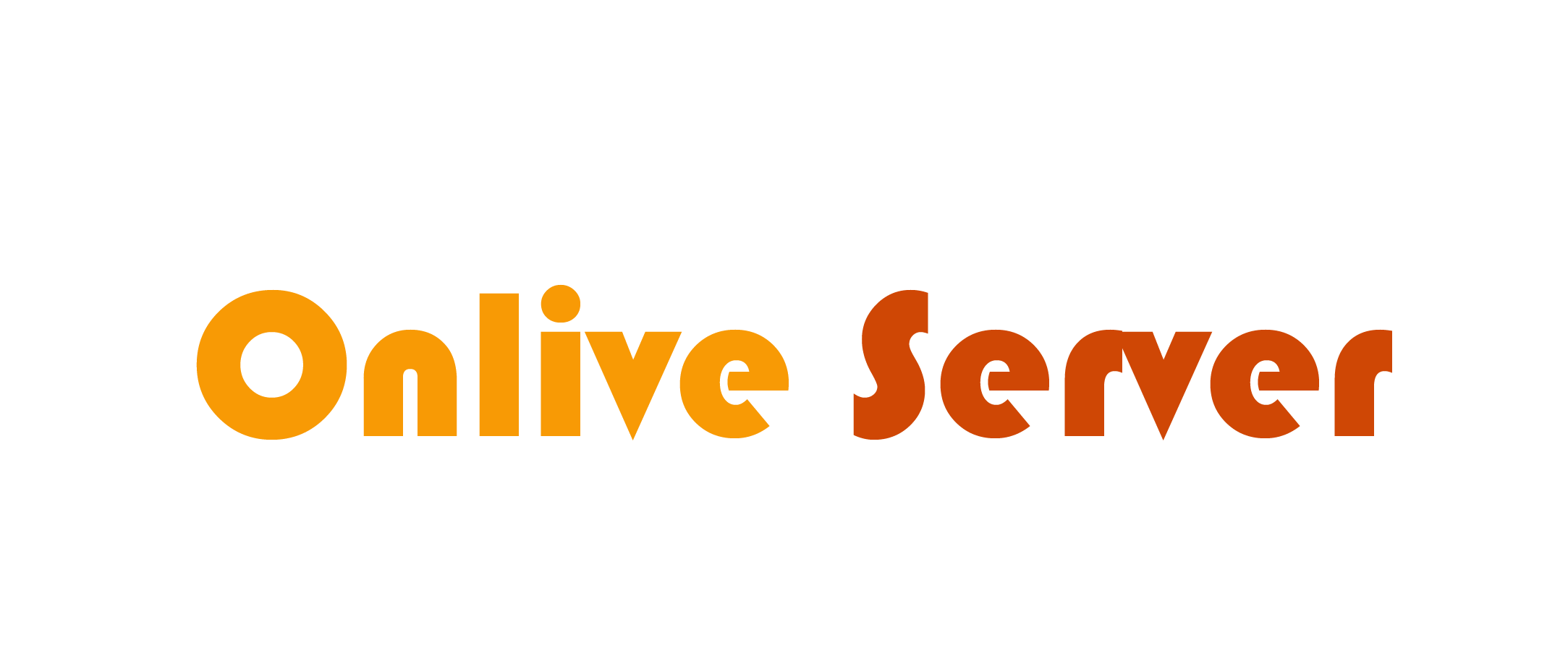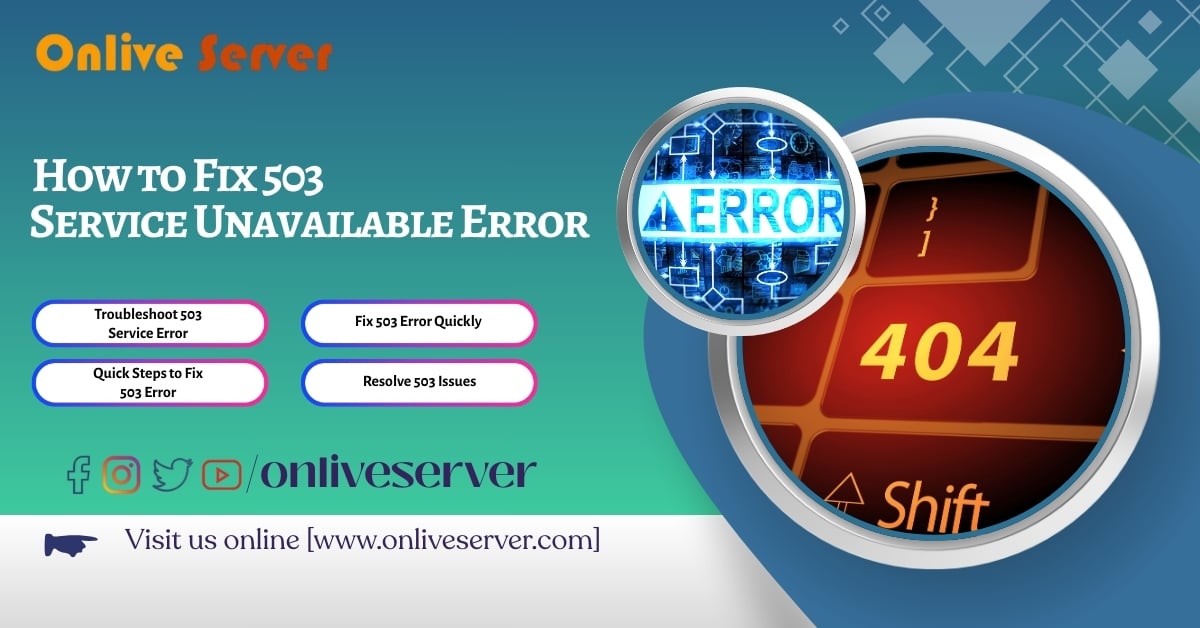
Whether or not you have heard of the error 503 Service Unavailable error, it is likely you came across this particular error if you have used a website. This can be very annoying in so many ways. What does it mean and what are the possible ways to fix it will be described in the following lines.
The error is reported as an HTTP status code when a certain server temporarily does not want to accept any more work. Such errors are usually due to lack of resources, maintenance, or due to server overload.
This doesn’t mean your website is broken beyond repairs. These kinds of issues, however small, can greatly diminish the user experience, and if not resolved in a timely manner, can affect SEO. As long as 503 errors are not addressed systemically and in a repeatable manner, the user experience along with the website functionality suffers.
Common Causes of the 503 Error
The causes of a 503 error are as follows:
1. Server Overload
This method explains examining whether the error is caused due to server overload. It tends to occur when the server is receiving more queries than what the server is designed to handle at a specific time. The server can get overloaded tremendously during traffic spikes. This may occur due to various reasons like product launches or viral content which previously had no attention or views. In short, yes, the server will face an unprecedented overload leading to a 503 error during times when it needs to be working at its optimal efficiency.
2. Scheduled Maintenance
Here schedulers predetermined certain intervals which require parts of the server to be reset or turned off for some time for basic maintenance to keep it clean or address any issues. The website owner may periodically take the server off-line to perform other types of website maintenance, this aids in setting up revision improvements. From time to time, users may encounter a 503 error when trying to access a temporarily maintained server, however the server is not offline.
3. DDoS Cyber Attacks
The Distributed Denial of Service (DDoS) assault involves using multiple/hundreds of masking computers to overload a web site. This might result to server overload which might in turn lead to a 503 error. The primary objective of these assaults is always to make the web site inaccessible, which indeed makes them evil in nature.
4. Issues with Server Misconfiguration
Inadequate configurations also done in parts of a computer that make up the server can lead to 503 error. Some of the misconfiguration examples are wrong configurations of the server DNS, access control and workflows between the web server and application server.
5. Exhaustion of Resources
The limitation encompasses computing resources such as the CPU, memory and disk space. If a website has and consumes more resources than what the server has to offer due to out of control scripts or substitutive ways, the server can respond with a 503 error.
How to Fix the 503 Service Unavailable Error
In the case where you have been seeing the error 503 on your own website, the good news is that there are things you can do to resolve this emerging issue. In this guide, we will provide you the steps so you can get back your site online in no time.
1. Check Server Logs for Issues
The first step is to check your server logs. Server logs contain valuable information about what went wrong and where the problem might be originating from. Whether you’re using Apache, Nginx, or another web server, checking the logs will give you specific details about the error.
2. Monitor For Sudden Increases in Traffic Volume
A sudden increase in the volume of traffic can be a potential factor contributing to a server unavailable 503. This can be checked with the following steps:
3. Scheduled Maintenance Must Be Checked
Scheduled maintenance or updates from you or your hosting provider can lead to a 503 error. Such maintenance is always brief. Once the work is done, the error should resolve itself.
If this is the case, confirm with your provider or your development group if updates are in progress. If they are, hope for a return post maintenance.
4. Restart the Server
Every once in a while, restarting the server is all that is needed to fix the 503 error. If you have physical access to the server, restart it. This can help bring operations back to normal if the server is overloaded with requests.
5. Monitor Resource Usage
If the server is not functioning due to an error 503, it is imperative that the CPU, RAM and Disk usage be monitored. Resource exhaustion may be caused due to high traffic, inefficient code, or uncontrolled scripts.
6. Monitor for DDoS Attack Patterns
In case you consider that a DDoS attack can be responsible for your 503 error, it is highly recommended to deal with its consequences at this very moment. DDoS attacks issue a huge number (flood) of requests to the server, causing it to become non-responsive.
7. Check Server Configuration
You are also able to fix and eliminate these 503 errors if you check those configurations in the system which are not straight blocked.
8. Increase Server Resources
In the event that your website is regularly subjected to high levels of traffic or resources being heavily utilized, it may be necessary to increase your server’s specifications or consider other hosting options. Below are several suggestions:
9. Get Support from Your Hosting Provider
In the case you cannot fix the problem by yourself, feel free to consult with your hosting provider support who can assist in troubleshooting the issue within the context of your hosting environment.
How to Prevent the 503 Error in the Future
After successfully resolving the 503 error, it’s advisable to put measures in place so that it does not come back again. Discussed in this section are some considerations you should take into account to maintain accessibility and functionality of your website.
1. Setup Auto-Scaling Feature
To prepare for unforeseen traffic surges, consider implementing auto-scaling features to your infrastructure. Google Cloud and AWS, for instance, enable auto-scaling of resources to suit demands such as traffic. Your server will always be up and running during heavy traffic periods.
2. Configure Load Balancers
The use of load balancers for incoming traffic enables a single server to be overwhelmed with user requests. Load balancers can be implemented to automatically send requests to healthy servers and thus maintain a high standard of service.
3. Implement a Content Delivery Network (CDN)
A CDN contains a replica of static content such as JavaScript files, CSS and images on servers in different geographical areas. This reduces server load while improving efficiency for users who may be far away from the main server.
4. Optimize Your Website’s Code
Coding affects the website server resources used, having inefficient code means that the chances of 503 errors are likely to increase. Perform periodic code reviews for optimization opportunities.
5. Track Your Website’s Performance
Track your website’s performance consistently to proactively avoid issues that can escalate into 503 errors. Services such as Pingdom, Uptime Robot and GTMetrix offer alerts in the event of significant downtime or slowness.
Conclusion
Issues with your website are common with 503 service not available errors. However, with proper troubleshooting and proactive steps, you can reduce your website’s downtime. Regularly checking server logs, identifying resource bottlenecks, employing load balancing, and upgrading your hosting environment are essential to sustaining error-free operation.
From the onset, proactively tracking your website alongside properly setting your server, ensures that traffic spikes and resource challenges are managed efficiently. Such efforts guarantee a consistent experience for your website users.