It's hard to stop spam email entirely but you can filter it, discard it, deliver it to the selected folder, etc.
How to Create an Account Level/Global Email Filter?
1. Log in to your cPanel account.
2. In the Email section, click on Global Email Filters.
![]()
3. Click on Create a New Filter.
4. Enter a name for the filter in the Filter Name input box.
5. The filter rules come with many options for filtering email. Should you want to deal with an email that contains a word such as Lottery or any other words, select Body in the first list box and select Contains in the second one.
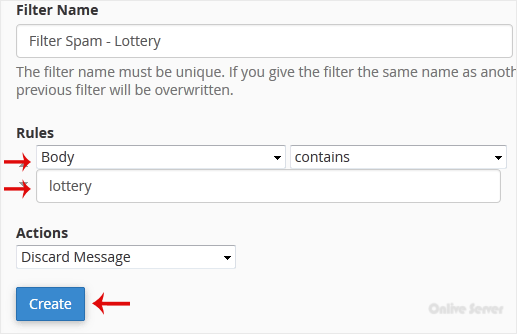
6. From the Actions drop-down menu, select Discard Message.
7. Click on Create.

