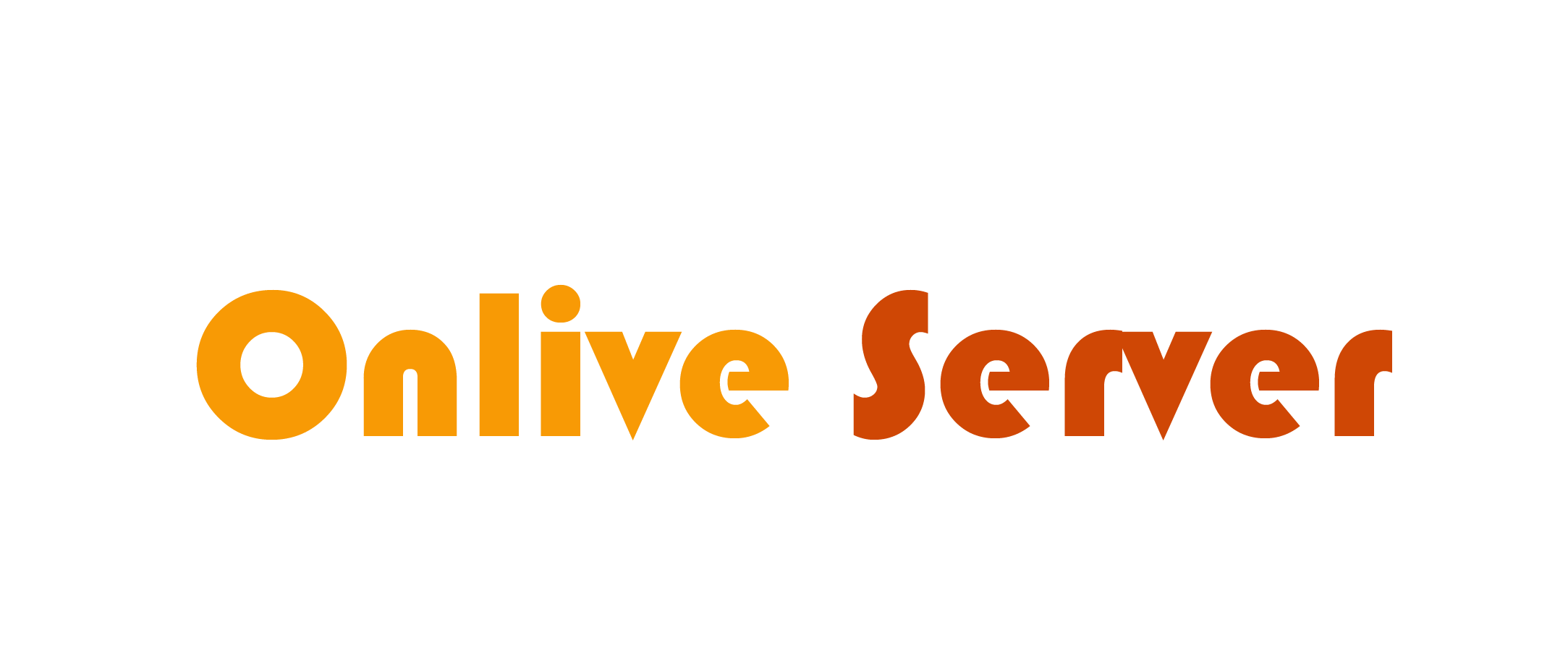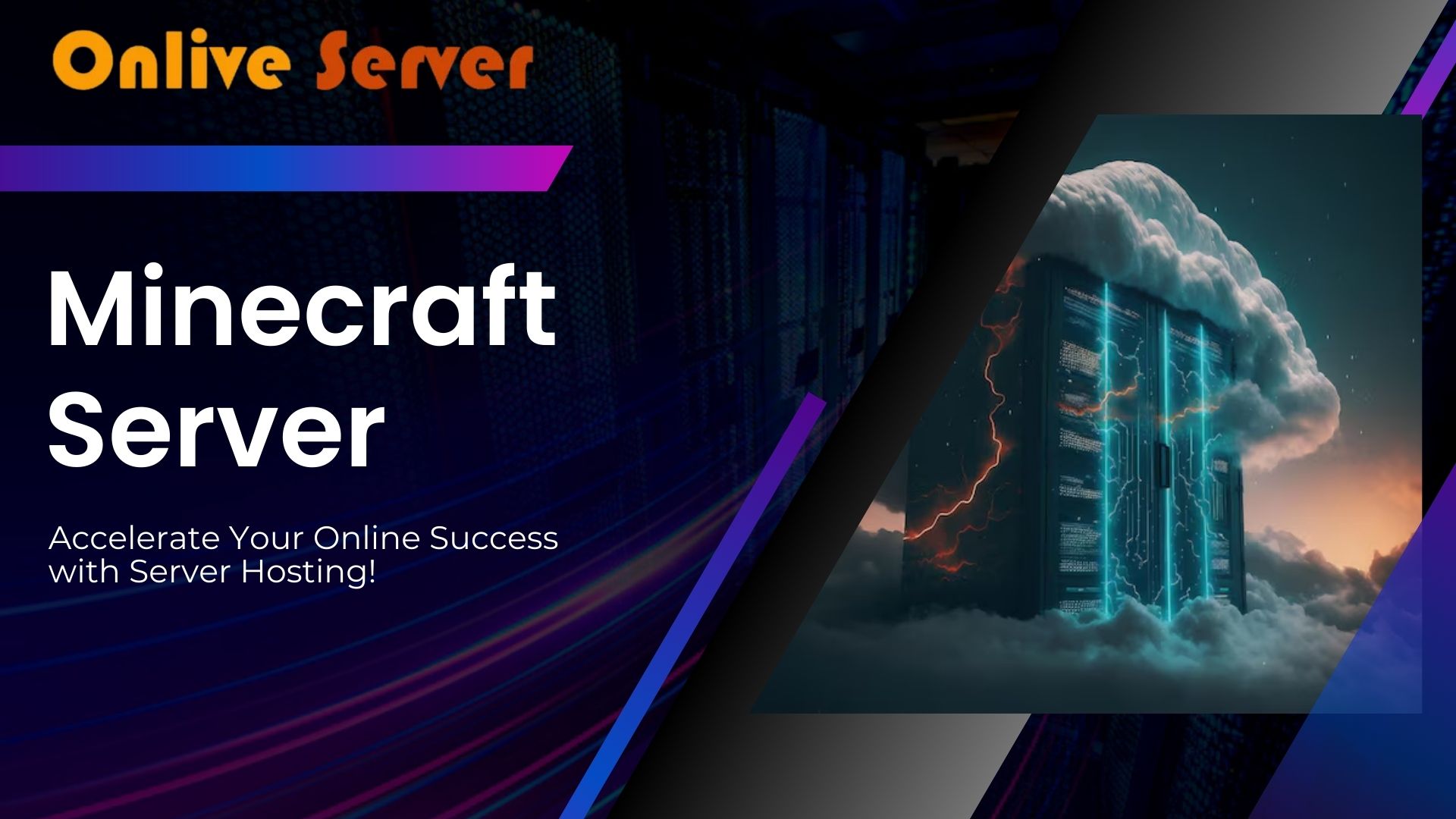
Setting up a Minecraft server on CentOS 7 can make your gaming better. This guide helps you create a server that’s both fun and efficient. It’s perfect for tech experts who want the best performance.
We’ll make sure your server is affordable and reliable. You’ll learn to keep your server running smoothly. It will be ready for players 24/7, with little lag.
Key Takeaways
- Minimum hardware requirements include at least 16GB of RAM for optimal server performance.
- A powerful CPU with at least 3.5GHz processing power is essential for a smooth Minecraft experience.
- SSD storage is recommended for faster load times and overall improved performance.
- Operating your server continuously ensures maximum uptime for players.
- Java installations vary, and using the recommended version is essential for server compatibility.
- Ensure your server folder has the necessary permissions to avoid execution issues.
Understanding the Basics of Minecraft Server Setup
Setting up a Minecraft server needs you to know its key parts and specs. A Minecraft server is a special place where players can play together. Each with its own special features.
To manage a top Minecraft server well, consider these points:
- Server Software: The server software you choose affects gameplay and how you can customize it.
- Network Settings: Setting up network settings right, like using Port 25565, lets players from outside join easily.
- User Permissions: Knowing how to manage user permissions is key to keeping the game orderly.
When you start managing a Minecraft server, remember the hardware needs. For servers with fewer than 10 players, 4GB of RAM is the minimum. For bigger groups, 8GB or more is better. Also, you’ll need at least 10GB of free disk space for the game server.
Upload speed is also important for smooth gameplay. A stable connection of at least 5 Mbps is needed. For bigger groups, you’ll need even faster speeds. Using a trusted Minecraft hosting provider can help keep your server running smoothly and provide ongoing support.
By understanding these basic elements, you can make smart choices during the setup process. This will help create a fun gaming experience for everyone.
Prerequisites for Building a Minecraft Server on CentOS 7
To build a reliable Minecraft server on CentOS 7, you need to meet certain requirements. This ensures your server runs smoothly. We’ll look at the hardware and software needs.
Minimum Hardware Requirements
For a great gaming server, focus on the right hardware. A good setup includes:
- RAM: At least 8GB for smooth server operations and player support.
- CPU: A 3.5GHz or higher CPU for fast server responses.
- Disk Space: Enough for world data and server files; SSDs are best for speed.
Following these specs helps your server run without issues. This makes it a top choice for many players.
Getting the Right Java Version
Java is key for your Minecraft server. Picking the right version is important. OpenJDK is best for the latest Minecraft versions. Here’s how to get started:
- Check your Java version with java -version.
- If needed, install OpenJDK with the right command.
- Make sure Java matches your Minecraft version for the best performance.
Choosing the right Java version boosts server performance. This makes your server a top choice for players.
Step-by-Step Guide for Installing Minecraft on CentOS 7
This guide will help you install Minecraft on CentOS 7 easily. Follow these steps for a successful setup. You’ll unlock key features of your Minecraft server.
- Download the Minecraft Server Files: Go to the Minecraft Server page. Get the latest server files that work with your OS.
- Extract the Server Files: Use this command to unzip the files:
tar -xzvf minecraft_server.jar
- Create a Directory for Server Files: Organize your files with this command:
mkdir ~/minecraft_server
- Move Files to Server Directory: Move the extracted files to the minecraft_server directory:
mv minecraft_server.jar ~/minecraft_server
- Configure the Server Environment: Set up a config file for better performance. Add important settings for your gameplay.
Follow these steps for a smooth installation. Avoid common mistakes and use best practices. This way, you can manage your server well and enjoy Minecraft’s unique features.
Creating a New User for Minecraft Server Management
Creating a new user for your Minecraft server is key for security and efficiency. It helps prevent unauthorized access and makes managing the server easier. This approach keeps your server running smoothly and securely.
Why Create a New User?
A dedicated user is essential for limiting access to important server files. This boosts security and makes server management better. It ensures that only certain users can make changes, keeping the server stable and efficient.
Steps to Create a User in CentOS 7
To set up a user for your Minecraft server on CentOS 7, follow these steps:
- Open your terminal and log in as the root user.
- Use the command adduser minecraft to create a new user named “minecraft”.
- Assign a password to the new user with passwd minecraft.
- Add the user to the wheel group for elevated privileges by entering usermod -aG wheel minecraft.
- Set up folder permissions for the user’s home directory. Execute chown -R minecraft:minecraft /path/to/minecraft/directory.
This method creates a safe and efficient way to manage your Minecraft server. Follow these steps to ensure your server is well-managed.
| Step | Command | Description |
| 1 | adduser minecraft | Create a new user named “minecraft” |
| 2 | passwd minecraft | Assign a password to the new user |
| 3 | usermod -aG wheel minecraft | Add the user to the wheel group for elevated privileges |
| 4 | chown -R minecraft:minecraft /path/to/minecraft/directory | Set up folder permissions for the user’s home directory |
Installing Required Software Packages
To start your Minecraft server on CentOS 7, you need to install key software. Java is a must-have, and OpenJDK 17.0 is the best choice for performance. Installing these packages helps manage your server well and improves gameplay.
Here’s how to install what you need:
- Update your package manager with: sudo yum update.
- Install OpenJDK with: sudo yum install java-17-openjdk.
- Check if Java is installed with: java -version.
- For better server management, install screen with: sudo yum install screen.
For the best Minecraft server hosting, consider using dedicated hosting.
For modded servers, like those with Forge or Feed the Beast, make sure to have enough RAM. 4-6 GB is good for mods, and 6-8 GB for FTB modpacks. This ensures your server runs smoothly and avoids lag.
Adding security features like anti-cheat plugins like NoCheatPlus and GriefPrevention is key. Regular backups are also important. Automation helps quickly fix issues, keeping your server safe and reliable for players.
In summary, setting up the right software is essential for a stable Minecraft server. These steps are critical for a successful installation on CentOS.
Setting Up Minecraft Server Configuration Files
Setting up your Minecraft server is key to a great gaming experience. Managing your server’s configuration files is vital. We’ll cover two main areas: tweaking the server.properties file and understanding EULA acceptance. Both are critical for a smooth server and following licensing rules.
Modifying server.properties
The server.properties file lets you tweak many server settings. Here are some important ones:
- max-players: Controls the max number of players (0 to 2147483647).
- difficulty: Sets the game’s difficulty level (0 for peaceful, 1 for easy, 2 for normal, and 3 for hard).
- spawn-protection: Protects the spawn area from player changes.
- max-build-height: Limits the highest building height (64 to 256, in 16s).
- server-port: The default port is 25565 for both TCP and UDP.
Changing these settings can tailor the game to your community’s needs. Make sure mods work well together to avoid issues.
Understanding EULA Acceptance
Before starting your server, you must agree to the Minecraft EULA. This protects Mojang’s rights. To agree, change eula to true in the eula.txt file. This is required; without it, your server won’t start. Accepting the EULA means you’re ready to create a safe and friendly space for players.
Minecraft Server Installation on CentOS 7
Setting up a Minecraft server on CentOS 7 is a few steps. First, you download the server files. Therefore, you extract them for use. We’ll show you how to do this.
Downloading Server Files
The first step is to download the server files. Here’s how to get them from the official source:
- Open your terminal.
- Navigate to the directory where you want to install the server.
- Use the command to download the server jar file:
This ensures you get the latest version for installation.
Extracting the Server Files
After downloading, you need to extract the files. Here’s what to do:
- Go to the directory where the jar file is.
- Run the command to extract the server files:
java -jar server.jar
This command creates important files like server.properties and the EULA file.
Make sure to go back to the Minecraft server directory after running this command. Weather Its important to accept the EULA before starting the server for the first time. Check the eula.txt file and change false to true to legally run the server.
Rather by following these steps, you’re ready to configure and start your server. This sets the stage for a fun gaming experience on your CentOS 7 hosting environment.
| Step | Command/Action | Description |
| 1 | wget | Download server files from official source |
| 2 | java -jar server.jar | Extracts necessary configuration files |
| 3 | eula.txt | Edit to agree to the EULA |
Starting Your Minecraft Server
Now, we’re at the end of our guide, and it’s time to start your Minecraft server. This is a key step for a smooth experience for you and your players. Follow our detailed instructions to launch the server confidently and keep an eye on its performance.
Running the Server for the First Time
First, go to the folder where you put the Minecraft server files. Use the terminal to run the server. Make sure you have Java version 20 or higher. Watch the startup logs for any problems.
After starting, it’s important to keep your server running well. Check the server settings and player limits often. GODLIKE offers hosting plans, including a free trial. This lets you test your server before deciding on a plan.
FAQ
What are the minimum hardware requirements for running a Minecraft server on CentOS 7?
You’ll need at least 8GB of RAM and a CPU that runs at 3.5GHz or more. This ensures your server runs smoothly.
Which Java version should I install for my Minecraft server?
Choose OpenJDK or another Java version that matches your Minecraft version. The right Java version is key for a great server experience.
How can I create a dedicated user for managing my Minecraft server?
A dedicated user boosts security and makes management easier. Use commands to create a user, set a password, and add them to the wheel group.
What essential software packages do I need to install for my Minecraft server?
You’ll need Java and other packages. Use CentOS 7’s package manager to install them. This setup ensures your server runs securely and well.
How do I configure the server.properties file for my Minecraft server?
Editing `server.properties` lets you tweak gameplay settings. This is important for a great gaming experience for your community.
What is the process for downloading the official Minecraft server files?
We’ll show you how to download the official server files from trusted sources. We’ll also explain how to extract them for your server.
What commands do I need to run to start my Minecraft server for the first time?
You’ll need to run specific commands to start the server. Monitoring the startup logs is key for a smooth start.
What features should I look for when choosing a Minecraft server hosting provider?
Look for reliable performance, scalability, good support, and affordability. Also, consider features that fit your community’s needs. Top providers offer these.
How can I ensure high availability of my Minecraft server?
High availability means using strong hardware and good server management. Also, set up backups to reduce downtime. A reliable server keeps players happy.