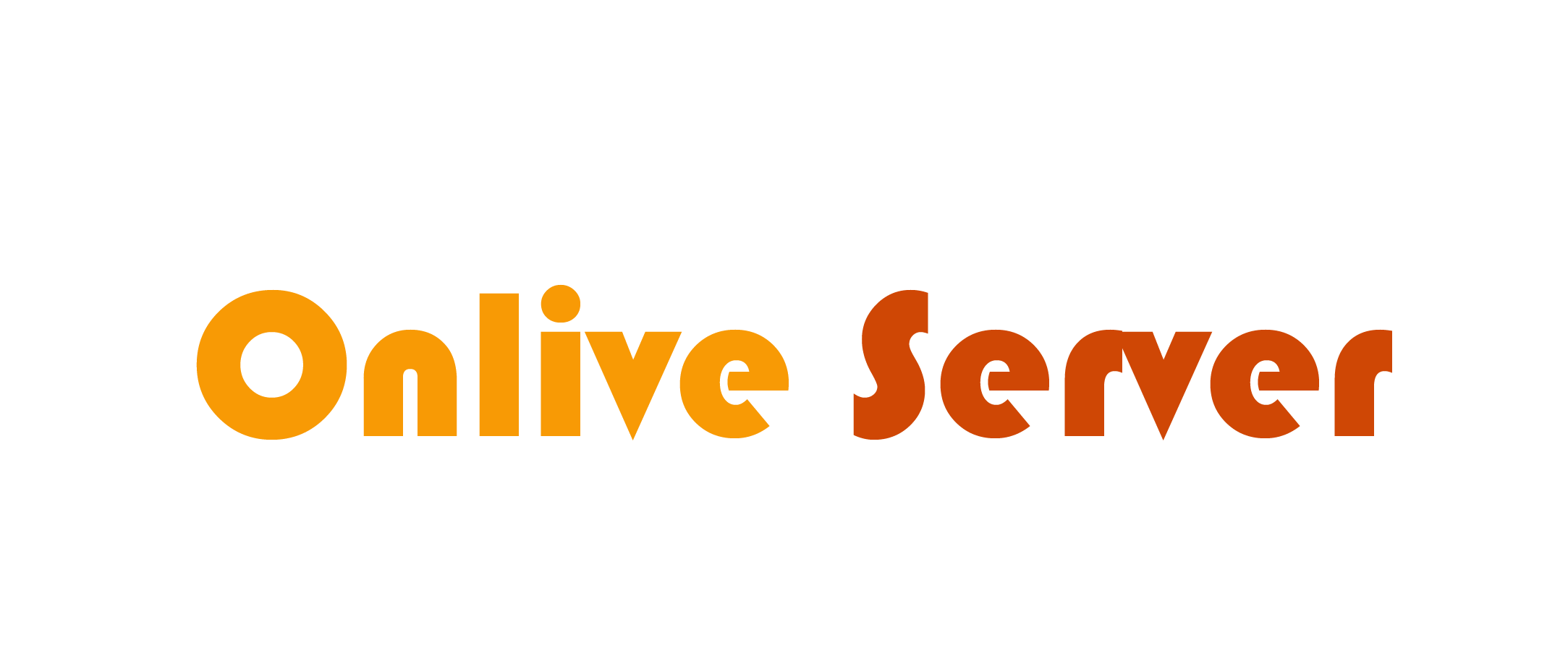Many users use the Linux terminal daily. However, after running several commands, the screen can become cluttered with old outputs. Clearing the terminal helps you stay focused, makes output easier to follow, and makes your workspace neat. Whether you’re new to Linux or an experienced user, knowing how to clear your terminal properly is a helpful skill. This guide offers easy-to-follow methods to clear your terminal using simple commands and shortcuts. You’ll also learn when and why to use each technique, including practical tips and use cases.
Why Clearing the Terminal Matters
Working in a cluttered terminal can be frustrating. Clearing it improves readability and lets you start fresh. It’s beneficial when:
- You’re testing scripts or commands
- Do you want to hide previous outputs
- You’re switching between tasks
- You’re working in front of others or giving a demo
A clean terminal helps reduce distractions and improves your overall experience. It also enhances focus by removing irrelevant text from view. Developers working on long-running processes benefit from seeing only fresh output. In educational settings, demonstrations are clear and easy to follow. Moreover, a tidy terminal reflects good command-line habits and professionalism.
Method 1: Using the clear Command
The most common way to clear your terminal is by using the clear Command.
Steps:
- Open your terminal.
- Type clear.
- Press Enter.
This Command wipes the visible screen but does not remove the command history. You can still access previous commands using the Up Arrow key. It works on almost all Linux distributions and terminal emulators.
Method 2: Keyboard Shortcut – Ctrl + L
For a quicker method, use the keyboard shortcut Ctrl + L.
This shortcut clears the screen in the same way as the clear Command. It’s ideal for users who prefer using keyboard controls over typing commands. It works in most terminal environments and is a favourite among developers.
Method 3: Using the reset Command
Sometimes, the terminal behaves unexpectedly or shows unreadable characters. In such cases, use the reset command.
Steps:
- Open your terminal.
- Type reset.
- Press Enter.
This Command clears the visible area and resets the terminal settings. It restores the terminal to its default state. Be cautious—reset may interrupt running processes or clear more than expected.
Method 4: Using output for Clear or Reset
output is a utility that interacts with terminal capabilities. You can use it to clear or reset the terminal.
To clear the screen:
put clear
To reset the terminal:
put reset
but is especially useful when writing scripts and automating terminal tasks. It ensures compatibility across different terminal types.
Method 5: Create a Custom Alias
You can create an alias to save time if you prefer using short commands.
Steps:
- Open the .bashrc file using:
nano ~/.bashrc
- Add this line at the end:
alias cls=’clear’
- Save the file and reload it:
source ~/.bashrc
Now, typing cls in the terminal will clear the screen just like clear. That is useful for those switching between Linux and Windows or simplifying repetitive tasks.
Method 6: Clear Scrollback in GUI Terminals
Many modern terminal emulators like GNOME Terminal allow for clearing scrollback history.
Steps:
- Right-click in the terminal window.
- Select Clear Scrollback or Reset and Clear.
That removes all past outputs, including scrollable ones, and gives you a clean interface.
Differences Between clear and reset
Understanding the difference helps you choose the right method:
- Clear: Clears visible text but retains scrollback and history.
- Reset: Resets terminal settings, clears text and removes scrollback history.
Use clear for quick screen refreshes. Use reset when the terminal isn’t behaving correctly. Additionally, clear is faster and doesn’t interrupt active sessions or running commands.
On the other hand, resetting can resolve display issues caused by misconfigured settings or broken scripts. It’s also helpful when terminal output becomes unreadable due to encoding problems. Both commands serve different purposes, and using them correctly improves your terminal experience.
Best Times to Clear the Terminal
There are several situations where clearing the terminal can be helpful:
- Before running or testing a script
- While debugging or troubleshooting
- After installing packages
- When starting a new session
- During presentations or live demos
By starting with a fresh screen, you avoid confusion and keep track of new results more easily. It also prevents mixing old logs with new outputs, saving time during reviews. A clean terminal can highlight real-time results without distractions. It helps system administrators maintain clarity when executing complex or sensitive commands. Plus, it contributes to a more organized and professional workflow.
Terminal Emulator Compatibility
The methods for clearing the terminal discussed here work across the most popular terminal emulators in Linux. Whether you’re using GNOME Terminal, Konsole, xterm, Tilix, or Terminator, commands like clear, reset, and keyboard shortcuts such as Ctrl + L will behave consistently. These commands also work seamlessly in remote environments accessed via SSH, allowing you to maintain a clean workspace regardless of whether you work locally or on a remote server. However, the behaviour of some commands might vary slightly in specific terminal emulators, especially with more advanced features like scrollback history management.
Still, most modern terminal emulators support these standard clearing commands. For older or less common emulators, it’s always good to check the documentation for any unique handling of these commands. Overall, clearing the terminal is an easy task, and these methods are compatible across various setups.
Conclusion
Clearing the terminal in Linux is a simple yet powerful trick. Whether you’re using clear, a keyboard shortcut, or a more advanced command like reset, each method serves a different purpose. From organizing your workspace to fixing display issues, these tools help keep your terminal clean and easy to use. Learning these commands and tips allows you to work more efficiently, maintain focus, and improve your Linux experience. Try the different methods and find what works best for your working style. Do you need a visual guide or want help automating this in your scripts?