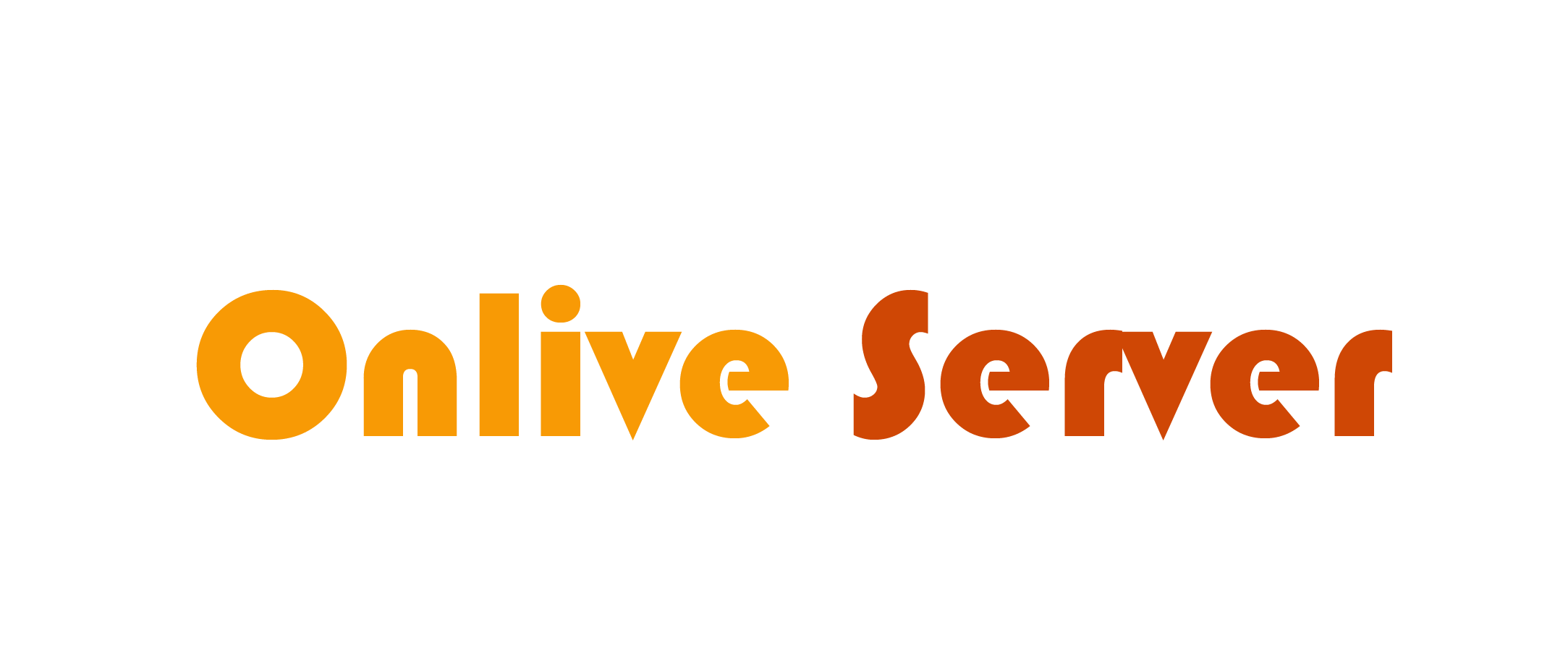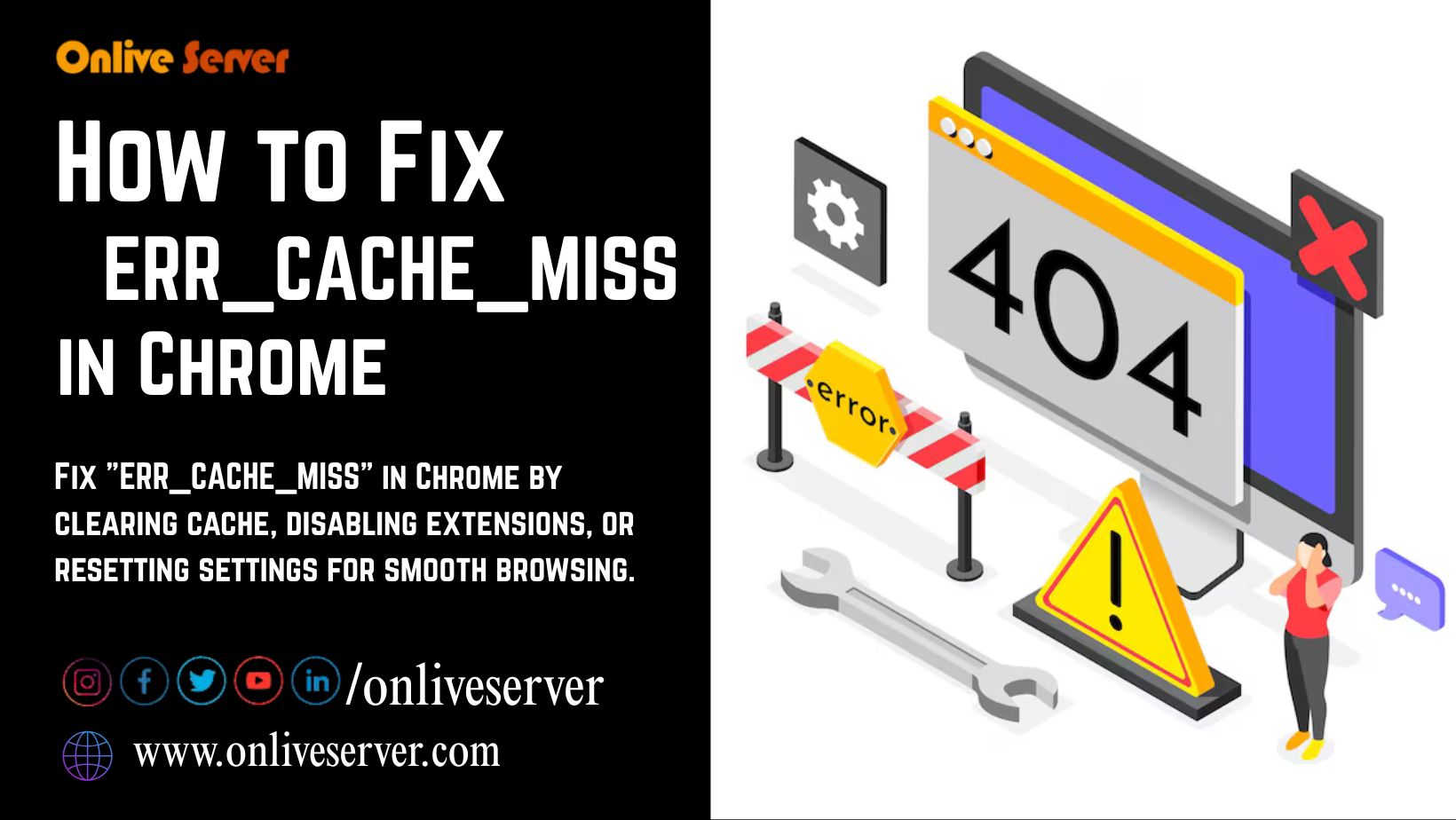
Google Chrome’s ERR_CACHE_MISS error generally occurs due to some discrepancy or peculiarity with the browser cache or its way of interacting with the cache on the server side. Here’s a step wise fixing guide for this error:
1. Clear Browser Cache
Corrupted cache files are one more thing that might cause this ERR_CACHE_MISS issue. To clear the cache:
- Open Chrome.
- Tap on three Dots & Select Settings.
- Navigate to Privacy & Security & Select Delete browsing data.
- Select a Time range.
- Check Cached images and files.
- Click Clear data.
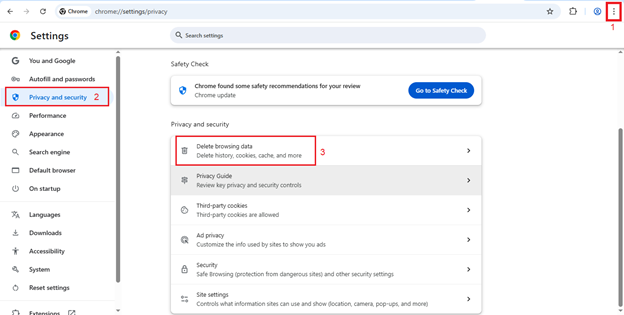
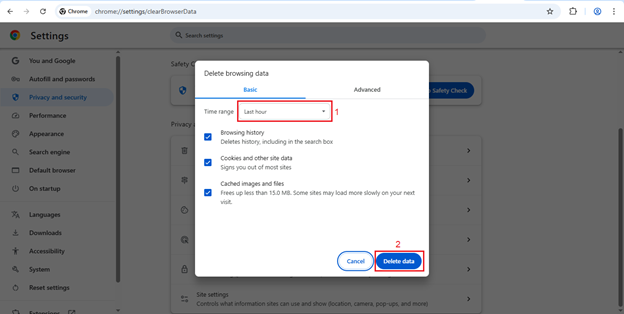
2. Update Chrome
- Tap on three Dot, select Settings.
- Select About Chrome.
- Chrome will automatically check for updates and install them.
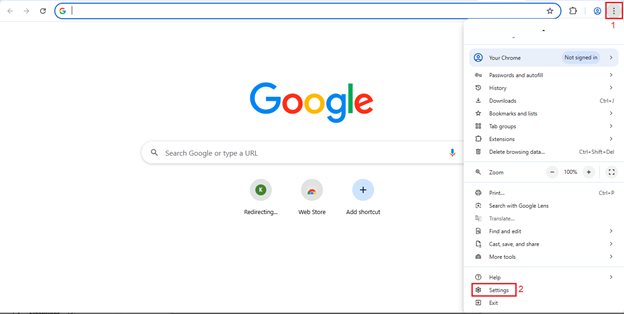
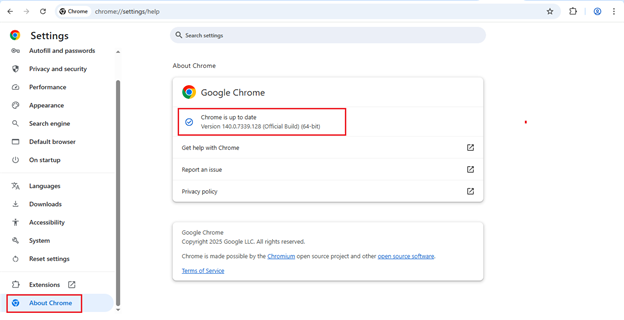
3. Turn off browser add-ons
Errors like ERR_CACHE_MISS can occasionally be caused by extensions interfering with browsing. To determine whether an extension is to blame:
- Navigate to chrome://extensions.
- One by one, disable each extension to see if the problem still exists.
- You might need to update or remove the extension if the error disappears after you disable it.
4. Utilize Incognito Mode
Incognito Mode helps isolate the cache if that is the problem because Chrome will not use extensions (unless manually enabled) or cached data.
- Pressing Ctrl + Shift + N will open a new Incognito window.
- The same error is tested by browsing the same website.
5. Check for Server-Side Issues
If you are in charge of the website, check caching on your server. Misconfigured Cache-Control headers, or perhaps a misleadingly configured Content Delivery Network (CDN) could be possible causes of ERR_CACHE_MISS.
6. Reset Chrome Settings
If all preceding remedies have been of no help, resetting the Chrome settings to their defaults is an option:
- Navigate to chrome://settings/reset.
- Then click on the option Restore settings to their original defaults.
- This action settles back some of your settings but never touches your bookmarks or saved passwords.
Reboot Your System
The reboot is a very simple procedure and can help reset network configurations, change browser settings, and clear cache-related problems. Just restart the computer and then check to see if the problem stands resolved.
These steps will allow you to fix the ERR_CACHE_MISS error in Chrome. If it persists even after this, a further probe for deeper system or server malfunction would be imminent.