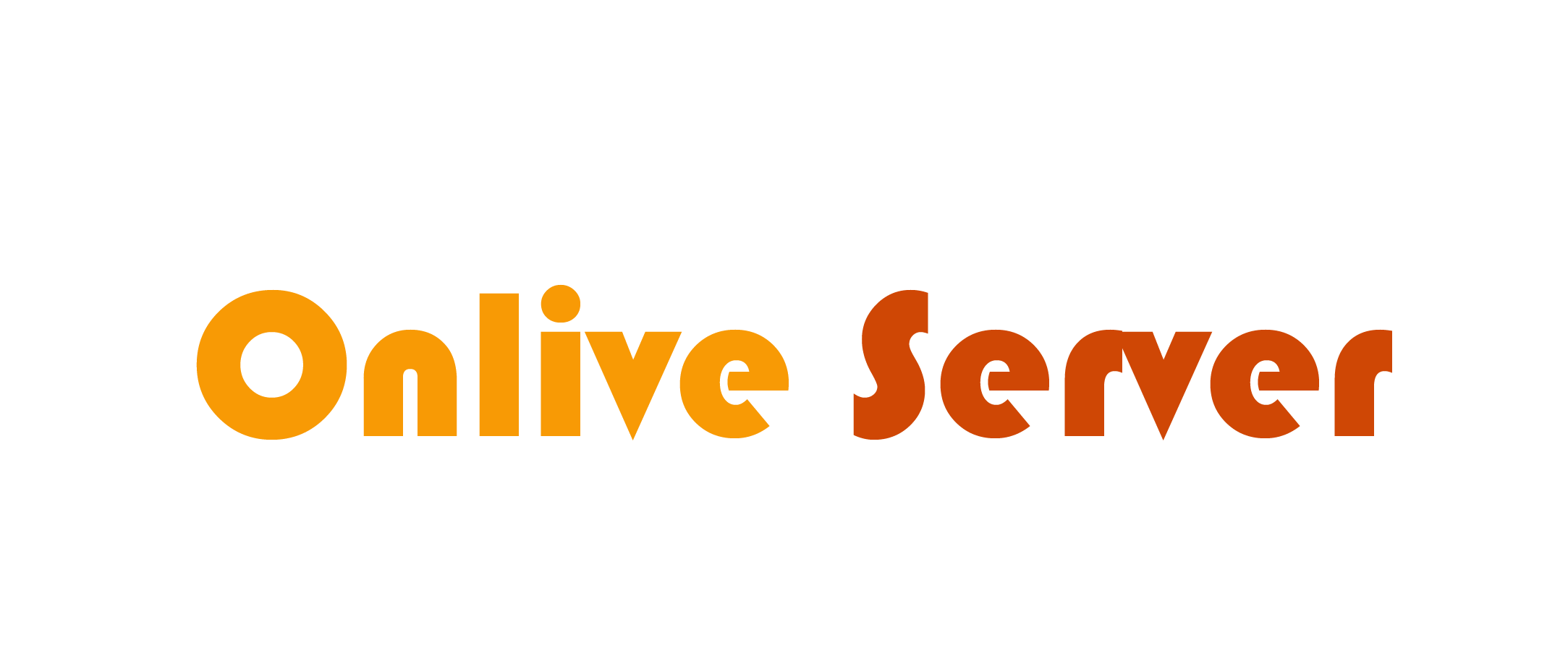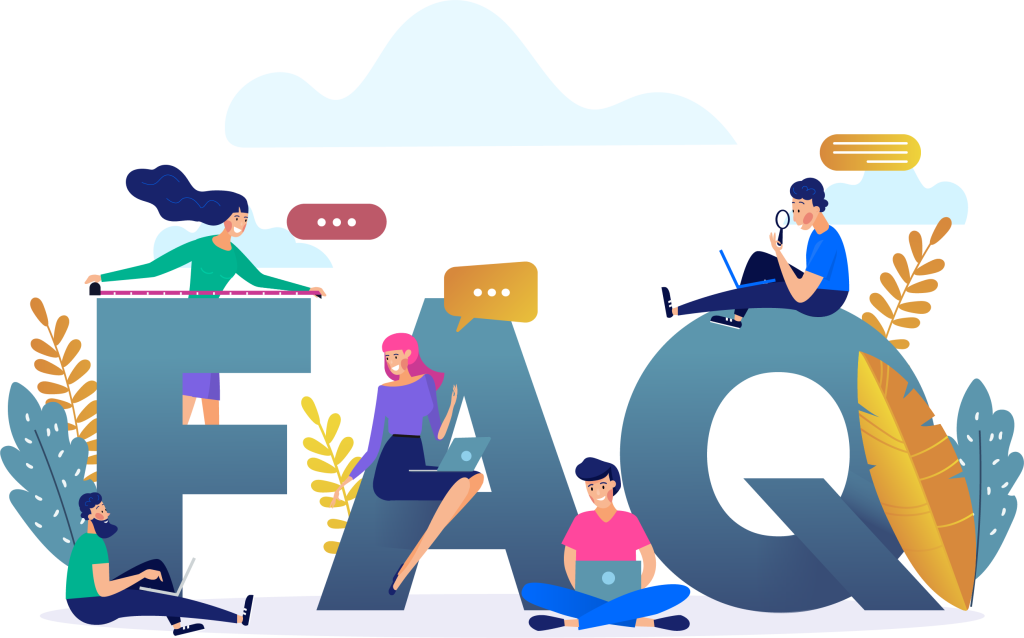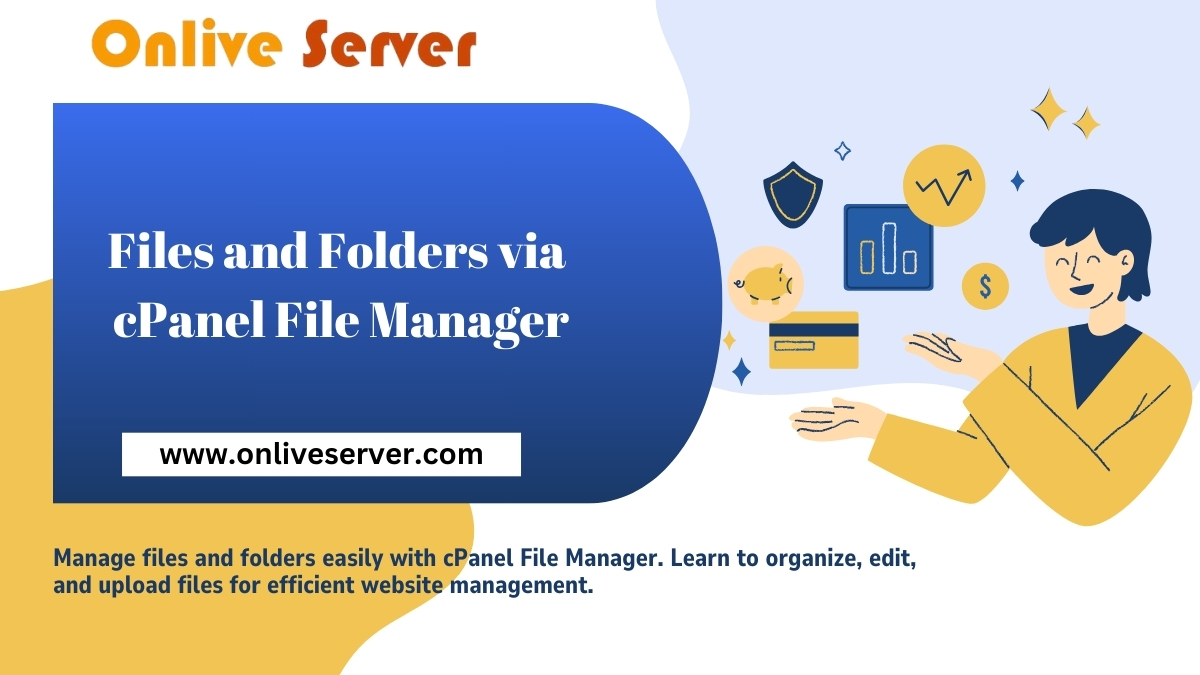
What is cPanel? cPanel is a web-based control panel that makes hosting a website simpler. It features a graphical interface and automating tools. Whether websites grown, how it is organized and how the files and folders are managed is vital to its compatibility and the security of the files. One such file manager service is our cPanel File Manager. This makes it easier to deal with files and folders. As the File Manager is designed for easy use, it also makes organizing folders in cPanel simple. cPanel makes file management simple, flexible, and within reach, however; It works well for managing your files and folders free of mistakes.
Using cPanel’s File Manager, all users can maintain their website’s safe and uninterrupted operation. A great solution for managing files and folders. cPanel’s File Manager Provides an easy method to edit files, upload, copy, remove and manage your web hosting files from your browser. On the off chance that you are searching for a simple approach to deal with your record’s documents and organizers without the need to introduce outsider FTP customers, for example, File Zella or Cute FTP, the File Manager is the perfect answer for you. Moreover, it gives a simple to utilize, wholly included interface open using any program that permits you to perform various activities for your facilitated information. To get to the File Manager, please login into your cPanel and allude to the Files and FTP segment.
Key Takeaways
- Handle files and directories in the cPanel using the File Manager tool
- Full control over your file and folder structure with the powerful design of the File Manager
- Get easy usage, flexibility, and direct management of your files from the control panel
- Optimize file and folder handling to mitigate errors to make your website more secure
- Managing files easily using c panel file manager (like folder management, file uploader, file downloader)
- Keep Well Organized File Structure for Better Performance
- Improve Whole Website Management Experience Through File Management in CPanel
Click the “File Manager” icon within the “Files” section of your cPanel.

The cPanel File Manager has an intuitive interface that makes it easy for users of all experience levels to navigate through the various functions. In addition, the File Manager menu displays all the file types in your website’s root directory and any sub-directories available under the site’s domain.
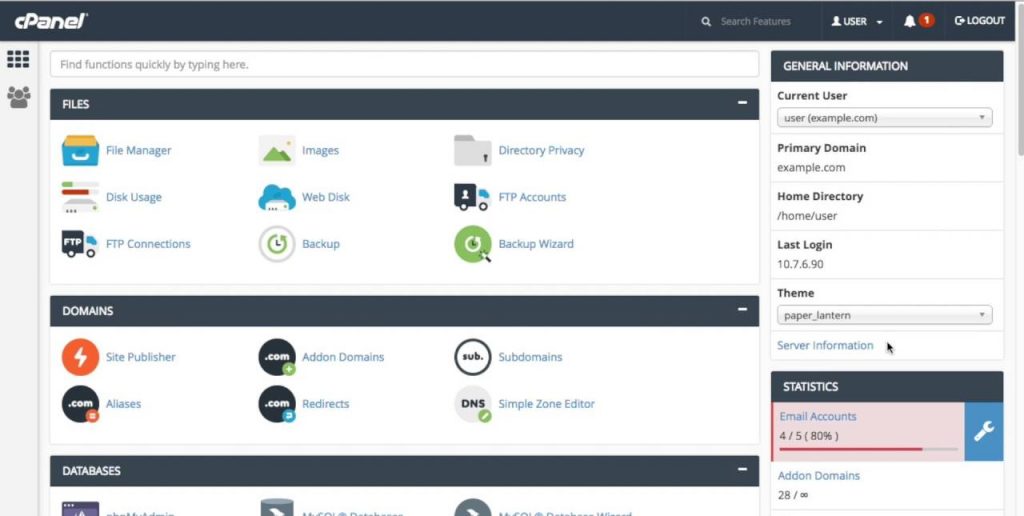
File Manager
File Manager is a cPanel feature that lets you manage your files and folders. You can use it to:
- Create and edit file permissions
- Move, rename, and delete files/folders.
- View file information (size, type, etc.)
- Delete files and folders
- Backup and restore your files/folders.
Managing Files and Folders in cPanel File Manager
cPanel File Manager provides a graphical interface to manage all your files and folders, FTP accounts, and mailboxes. Here are some tips for using cPanel File Manager:
- The left-hand side of the window shows you which folder you are currently viewing and any subfolders you have created within that folder.
- You can see which files and folders are currently being downloaded by clicking the download icon next. This will also show you how long it has been since the file was last downloaded. If any time has elapsed since it was downloaded or if it has been deleted from your server.
- If you want to delete a file or folder from your server, right-click on it and select ‘Delete. You can also use this option to move files between folders. Your account or delete them entirely if they don’t exist anymore on your server.
How to Structure Your Files for the Web
Clean your file structure to speed up your website So the fact that you have a clean file structure will cause your website to load faster and work better. We’re a very stable host, and recommend using the File Manager in cPanel to view and repair your file structure. For example, improving your file structure includes how to organize directories, how to properly name files and how to manage your storage. These procedures make your site work more easily and provide even better service for users.
Best practices for organizing your directories
Important: keep your files organized. Create separate folders for images, videos, and documents. Finding files and using files becomes faster, hence your website becomes faster.
File Naming Conventions
Name-your-files-matters Also how you name your files matters. Use clear and short names to avoid mistakes and properly manage files. Special characters and spaces in the file names can cause loading issues.
Storage Management Strategies
The good storage management will keep your files in check. Remove files that you don’t need, reduce large files, and ensure there is enough disk space available. Therefore, these steps maintain your file structure at its best and increase the speed of your site. We are committed to providing you with the best possible hosting and recommend that you keep your file structure up to date for performance.
Conclusion
Knowing cPanel File Manager and using it properly can boost your website significantly. It enhances performance, security, and user experience. These goals can be achieved with proper cPanel file management which helps in organizing, transferring, and making your site more accessible. Nonetheless, cPanel File Manager is important if you have owned a website, created contents, or run an e-commerce site. It provides tools to simplify file management. Thus, helping your hosting platform perform better by mastering cPanel file management. That means an improved experience for your website visitors.