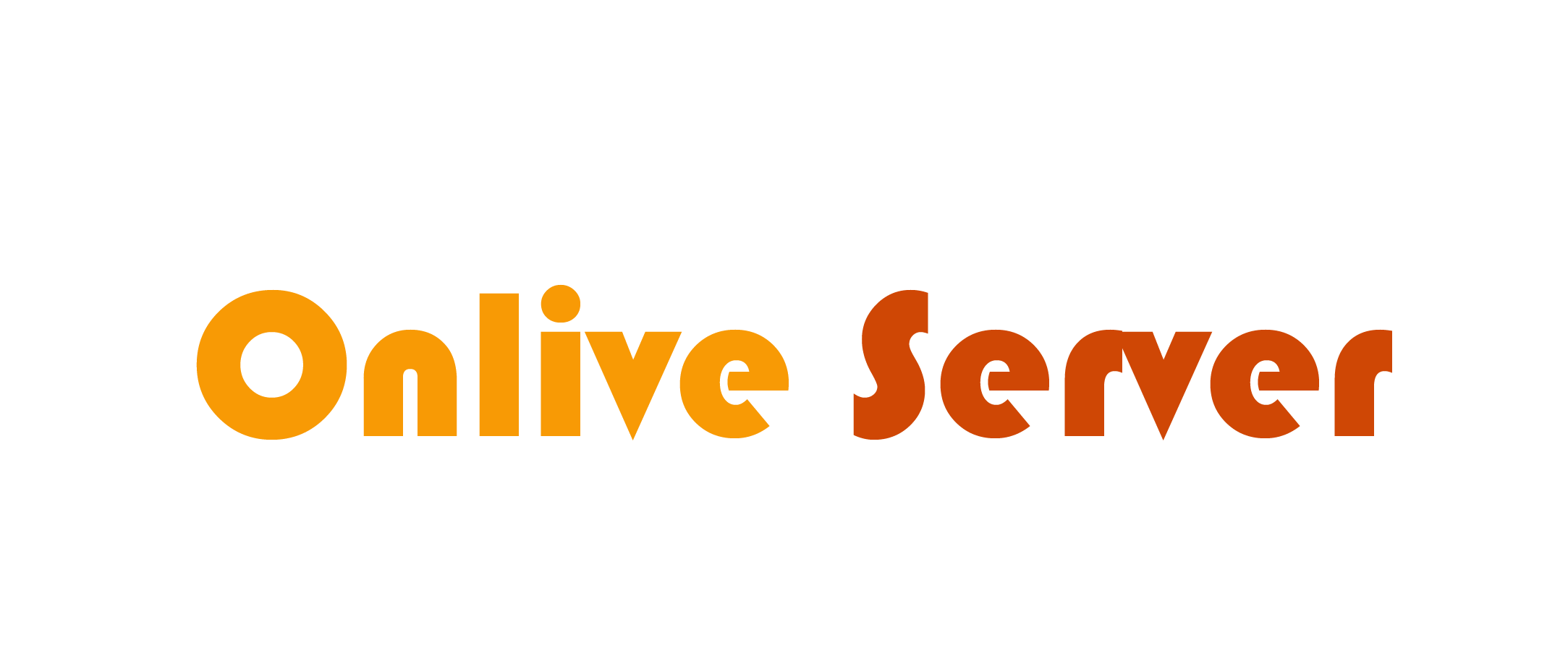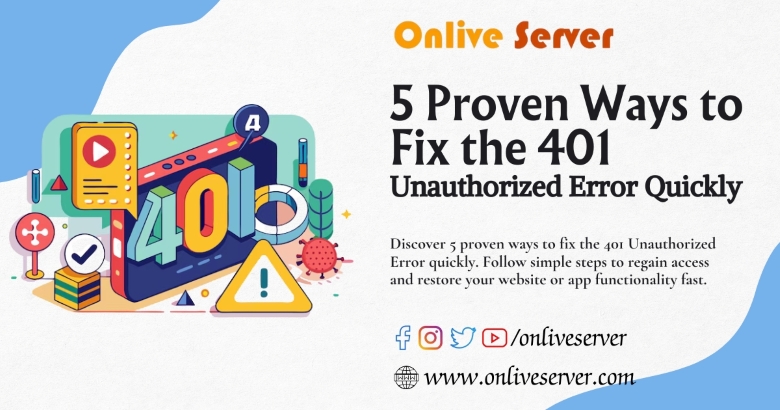
Experiencing a sudden “401 Unauthorized Error” while browsing websites is very common, and often irritating. Attempting to access restricted information as a user or trying to troubleshoot a website as an admin can be equally frustrating. This is one of many issues that people face quite regularly which proves to be quite disruptive. The good part, however, is that you are definitely not the only one facing it!
An understanding of how to effectively solve the 401 (Unauthorized) Error can help to maintain a seamless user experience. For system and network admins, this error can often interfere with business processes or organizational workflows as it could complicate matters pertaining to authorization, security, or site configuration processes. If not resolved in time, errors like these can reduce a website’s reputation, annoy users, and ultimately, lessen the value of your platform.
In this guide, we are going to define what the 401 Error is, its causes and symptoms, and, most crucially, how to resolve it in a matter of minutes thanks to five solid strategies. Furthermore, we will explore additional details such as the overarching factors that contribute to this error, methods to avoid it, and general tips for steering clear of this error moving forward. Our goal is to equip you with the knowledge necessary to tackle this problem head on so you can maintain seamless operation of your website.
What is a “401 Unauthorized Error”?
As a category of client-side errors, 401 error code occurs when an HTTP request subjected to authentication gateways for a resource protected requires permission fails in one of the steps. In practicality, the error code simply signifies that the request made cannot be serviced unless the appropriate validation credentials are provided, which are not furnished in this instance.
With respect to web traffic, this type of error is commonly generated whenever someone tries to access protected pages or resources which require some form of validation to log in, for instance, login forms, secretive web pages, or even API endpoints designated for private use. The absence of recognition of the credentials or absence of valid credentials results in a 401 Error response from the server.
Types of 401 Unauthorized Error Variations
The 401 Unauthorized can come in different forms of messages based on specific scenarios, for instance:
- “401 Unauthorized” – This is an error message which is direct and has no elaboration.
- “401 Authorization Required” – This variant clearly states what is needed: authentication.
- “Access Denied” – Usually this message is shown when a user is blocked from accessing a resource by permissions or security policies.
All these variations highlight the same issue. The request cannot be fulfilled because the server seeks proper authentication access to the credentialed resource.
As part of a site’s security architecture, the HTTP 401 Error helps protect sensitive information or actions that can only be taken by designated users. These are oftentimes, but not limited to, backend pages in an administrator console, specially designated API endpoints, and exclusive member section.
Typical Triggers of Error 401
You should be familiar with the most common triggers of the 401 – Unauthorized so that you’re able to troubleshoot more efficiently. Here most typical issues this error stems from and the associated processes.
1. Login Credentials that are Outdated or Incorrect
This error can simply be triggered by entering outdated or incorrect login details. Maybe your username is jdoe123 or password could be empty. While typo is one possibility, there can be obsolete login details too due to server updates. Post login policy changes or after updating passwords, this is extremely prevalent.
- Tip: Be sure to verify your login information like username and passwords. Check whether systems are case sensitive, make sure you aren’t making small errors, and check if the passwords are current.
2. Expired Session Login
Sessions enable the storage of credentials for a user temporarily when navigating within a website. However, session tokens are prone to expiration either after a specified idle period, or upon user logout. If access to a protected page is attempted post-session expiry, the server will respond with a 401 error as the previous authentication token is not recognized anymore.
- Tip: For optimal security, it is best to re-authenticate after a session expires, or after prolonged periods of inactivity. While some websites will prompt a login in again, others at times will automatically sign out users after a period of inactivity.
3. Incorrect URLs Leading to Restricted Resources
Another common cause of the 401 error is trying to access a URL that leads to a restricted resource. This often happens when the URL is mistyped, or the page you’re trying to access is not publicly available, such as an admin dashboard or private user content.
- Tip: Double-check the URL you are trying to access. Ensure that there are no extra characters or typos, and confirm that the resource is accessible under your current user permissions.
4. Outdated or Corrupt Browser Cache and Cookies
To facilitate easier access to previously visited sites, your browser keeps information in its cache and cookies. This data may, however, result in issues during verification processes which leads to a 401 error, especially when corrupted or stale files exist. this happens when your browser’s outdated cache data still exists while the server’s logins have since changed.
- Tip: In order to avoid fights and discrepancies between old and corrupted files, it is prudent to clear your browser’s cache and cookies frequently. doing this ensures you are always working with current data.
5. Plugin Conflicts in Platforms Such as WordPress
For users on WordPress, plugins—particularly security or authentication ones—tend to interfere with authentication processes. Outdated plugins or those misconfigured can block access to protected resources, thus causing a 401 status code.
- Tip: Pause all security plugins and see if the error persists. If after reactivation the error disappears, progressively reactivate them until you find the one that restores the error functionality.
6. Misconfigured Permissions on Server-side or .htaccess File
Server misconfiguration or misconfigured permissions can result in a response code 401. This is frequently the case with .htaccess files and permissions. Apache web servers use the .htaccess files to handle authentication and authorization processes for particular pages or folders.
- Tip: As a website administrator, check the .htaccess file for configuration errors that might restrict access and ensure proper access controls are established.
How to Fix the Error Code 401
There are good reasons to believe complaining that the status code 401 needs too much time and effort to fix is untrue, as from experience, all one needs to do is follow the five steps discussed below. Each solution will be given detailed attention below:
1. Validate User Authentication
A 401 error often occurs when a user has exhausted their system quotas and maxed out their article limits. In most cases, it can be avoided by ensuring that credentials remain valid. In this regard, it is important to pay attention to:
- Look for misspelled usernames or passwords as they can also be the culprit. Concerning case-sensitive content, ensure that every diversified option is promptly verified against the offered variant.
- For the hesitant folk, almost all websites have a security question answer forget password feature, so at least give that a shot.
- To enhance safety, some websites do place security bounds; too many wrong attempts lead to account locked. Account unlocking is in the jurisdiction of the website’s helpdesk so reach out after a few hours and you should be sorted.
Steps:
- Confirm if the username and password correct.
- If needed, apply for reset via email or their given password recovery option.
- After the credentials are reset, attempt logging in again.
2. Clear Your Browser Cache and Cookies
Outdated or corrupted browser cache and cookies may prevent the submission of correct authentication details, thus triggering the 401 error code. Resolving such issues usually requires clearing the browser’s cache and cookies. This process forces the browser to retrieve the most current data from the server.
Methods for clearing cache and cookies are as follows:
- If you use Google Chrome, first go to Settings, then Privacy and Security, and then Clear Browsing Data. Next, choose “Cookies and other site data” and “Cached images and files”. Lastly, click Clear Data.
- For Mozilla Firefox: Settings, Privacy & Security, and then Cookies and Site Data. Lastly, click Clear Data.
- For users using Safari, go to Settings, then Safari, and then Clear History and Website Data.
Helpful Hints:
- Make sure to clear your cache and cookies often for the best browsing experience.
- If you don’t want to store the browsing data, use private browsing mode.
3. Check the Web Address Again
If you’re trying to visit a restricted place, your URL could have a little mistake. Fix the web address, and please make sure you include a publicly available page.
Remember:
- Look for typos in the URL, http vs https and extra slashes are common mistakes.
- Do not use saved bookmarks as they may lead to outdated or blocked resources.
- Always come from the homepage of the website; do not use direct links to go to where you want to go.
4. Turn Off WordPress Plugins
For users of WordPress or any other CMS that uses plugins, there are occasional security plugins, or authentication plugins that may lead to conflicts and cause the 401 http error.
Instructions:
- Go to your WordPress administrator interface.
- Go to Plugins > Installed Plugins.
- Disable all plugins, with a special attention to security and authentication plugins.
- Check whether the error still appears. If it has disappeared, start activating your plugins one by one to isolate the problem plugin.
Do’s and Don’ts:
- Always update your plugins to avoid having a problem with your website.
- Avoid poorly coded security plugins that do not receive updates regularly.
5. Flush the DNS Cache
A corrupted DNS (Domain Name System) cache might lead to problems with the mapping of domains to IP addresses. This can result in the 401 status code. Clearing or flushing the DNS cache tends to resolve such problems.
How to clear the DNS Cache Step by Step:
- For Windows users: Go to Start Menu, search for Command Prompt, then right-click and choose to open it as Administrator. Finally, input the command: ipconfig/flushdns.
- For Mac Users: Open Terminal and type: sudo killall -HUP mDNSResponder.
- For Chrome Users: They can go to chrome://net-internals/#dns and click on Clear host cachе.
Tips:
- Clearing the DNS cache can resolve numerous problems related to accessing websites, not only 401 errors.
- It can also help resolve issues due to recent changes in the website IP address.
Be Proactive to Fix 401 Errors
The suggestions above will help fix a 401 Unauthorized Error. But there are measures you can take to stop 401 errors before they start. These tips will be useful for web administrators who need to keep their websites running without a hitch.
1. Use Good Authentication
Ensure that your website uses strong, modern, and secure authentication methods such as OAuth, OpenID Connect, or JSON Web Tokens (JWT), because compared to simple authentication methods, these protocols enhance security and can prevent a 401 error due to a credential malfunction.
2. Clear Your Browser Cache and Cookies Often
This method gets rid of any issues and updates data every time you come back to a page that requires you to be signed in.
3. Use Monitoring Tools Externally
Use external monitoring tools to follow the accessing and authorization of resources. With proper modification, those tools can inform you of problems with plugins, .htaccess files, or session tokens that are no longer active before they disrupt your users.
4. Educate Users About Stronger Passwords Choices
Ask your users to set more complex unique passwords which should have a longer reset period in between changes. Also, advise them to close the accounts after the session so that the account will not remain open perpetually which would lead to session timeout errors.
Concluding Thoughts
There is a common problem, which is a network error, that stops a web site from working and annoys people. But it is easy to mend once you know what is wrong. All this can be avoided by following the solutions we have given in the next paragraphs.
If you are an end-user who is dealing with the issue or a webmaster responsible for uninterrupted website operations, you must deal with the situation at once by addressing the underlying issues. Deal with urgency, tighten your website security, and keep your user’s trust in you.
Fix all website problems and prevent further issues by understanding web hosting, having a good grip on website management and keeping yourself updated with the latest troubleshooting tips. Bookmark these guides and share them with your team as an ongoing reminder for better website preparedness.