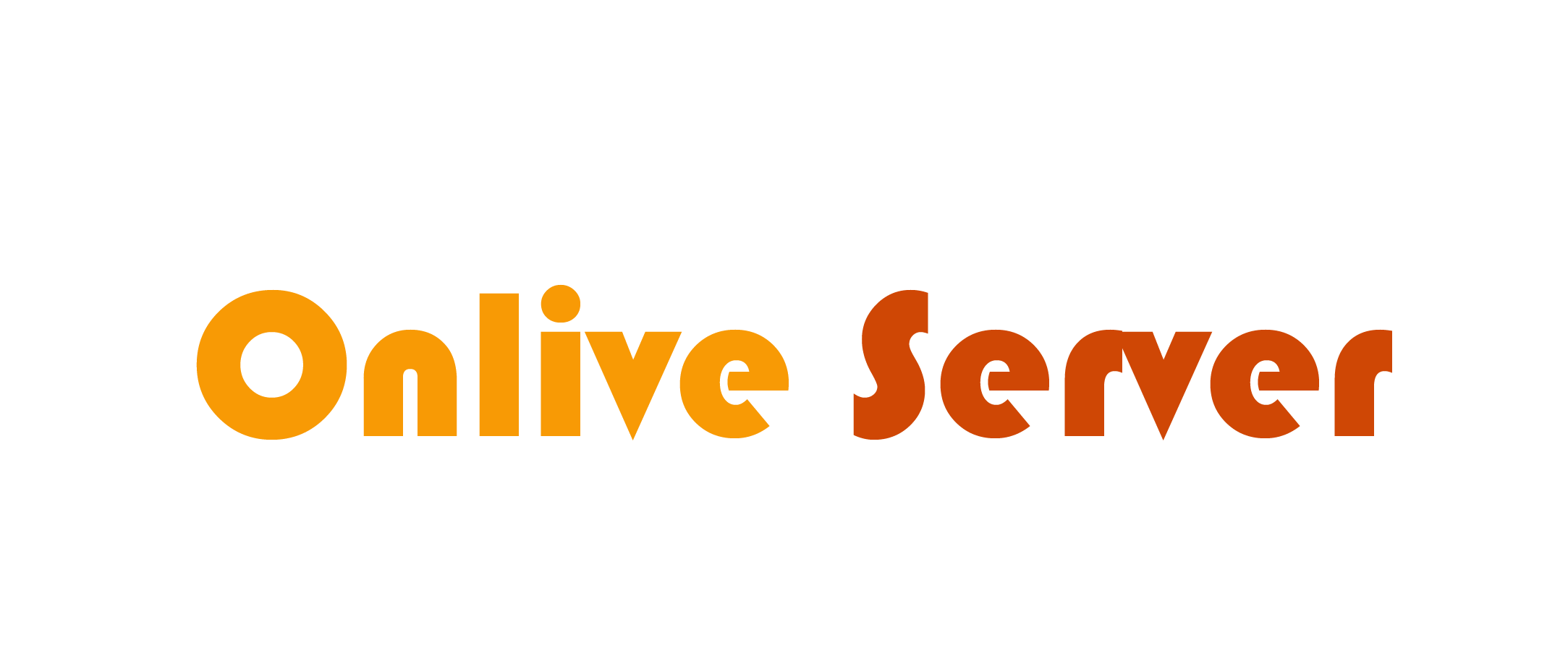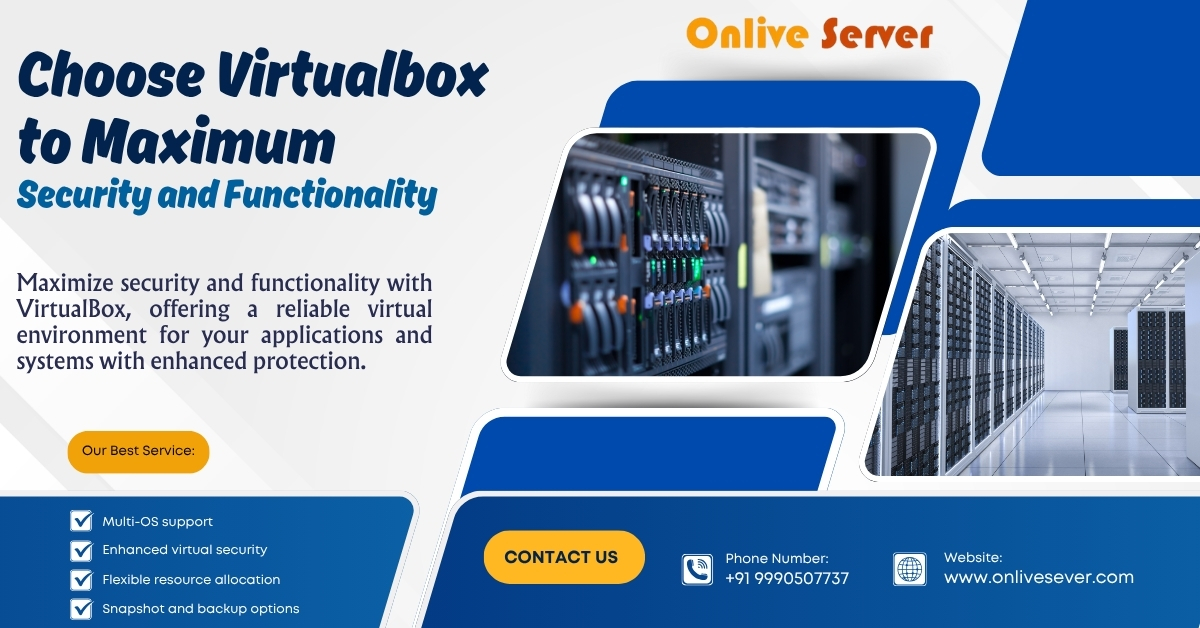
Understanding VirtualBox and Its Capabilities
Oracle developed VirtualBox, an open-source virtualization tool which helps users run several operating systems on the same computer. It makes it possible for businesses and individuals to set up and control virtual machines (VMs) on a host operating system, giving them flexibility and separation from other environments. With VirtualBox, you can use Linux, Windows and macOS as guest operating systems, so it is useful for testing, development and production.
In addition to basic virtualization, it allows for snapshots, cloning, network setup, and customization of virtual hardware for CPU, memory, and storage. Because can be used on Windows, Linux, macOS, and Solaris, it is accessible to users across various environments. can also be used with cloud platforms to provide additional features, such as hybrid cloud capabilities, centralized control, and the ability to scale within the enterprise. Due to its user-friendly interface, powerful features, and reliability, VirtualBox is often chosen by businesses for virtualization.
What is Oracle VirtualBox?
It provides users with the ability to virtualize various operating systems and applications, all within a secure, isolated environment. Oracle VirtualBox supports a wide array of guest operating systems, including Windows, Linux, macOS, and others, providing a comprehensive platform for virtualization. One of its standout features is the ability to run multiple operating systems concurrently on a single physical machine, allowing users to efficiently test software, conduct research, or optimize resources. Whether you’re using for development, testing, or production, it offers a secure and flexible environment for users who require sandboxed applications and diverse configurations.
Why Choose VirtualBox for Maximum Security and Functionality?
VirtualBox is an excellent choice for maximizing both security and functionality in virtualized environments for several reasons:
Isolation and Sandboxing: By running different operating systems as virtual machines, ensures that each environment is isolated. This containment helps reduce risks by preventing malicious software or system failures in one VM from affecting the host system or other VMs.
Granular Resource Allocation: When you use VirtualBox, each virtual machine gets specific CPU, RAM and disk resources which helps every application or workload perform well. It ensures the system does not run out of resources when there is a lot of work to handle.
Encryption and Networking Security: You can use to create encrypted virtual machines which helps keep your important jobs safe. Because virtual networks and VLANs can be set up, data sent between VMs is kept safe and apart.
Snapshot and Cloning for Recovery: allows users to take snapshots of virtual machines, providing quick rollback points in case of errors or attacks. This feature is essential for testing new software or configurations, as it allows you to revert to a secure state if something goes wrong.
Access Control: Its offers flexible user permissions management, ensuring that only authorized individuals can interact with specific VMs. This is especially important in multi-user environments where data security and privacy are paramount.
Cost Efficiency: lets businesses use fewer physical machines by running multiple systems on one. It lowers the need for hardware and cuts expenses, but still allows full use of the system.
Businesses can use to protect their systems without affecting how well their applications run. VirtualBox is suitable for development, testing and production because its features ensure security and reliability.
Setting Up VirtualBox for First-Time Users
Setting up VirtualBox for the first time is straightforward. Follow these steps:
Download and Install: Begin by downloading VirtualBox from the official website. The installation process is simple—just follow the prompts to install VirtualBox on your operating system.
Create a New Virtual Machine: Once installed, open VirtualBox and click New to create a virtual machine. Choose the type of operating system you want to install, allocate system resources like RAM, and create a virtual hard disk for storage.
Install a Guest Operating System: With your VM created, insert the installation media (ISO file or physical disk) for the operating system you wish to install. Start the VM, and the OS installation will proceed.
Install Guest Additions: To optimize performance and enable additional features like shared folders and mouse integration, install VirtualBox Guest Additions within the guest operating system.
Configure Network Settings: Set up networking for your VM. You can configure options such as NAT, Bridged Adapter, or Host-only Networking, depending on how you want your VM to communicate with the host or other virtual machines.
By following these simple steps, you’ll have VirtualBox set up and ready to use.
Creating and Managing Virtual Machines
Managing VMs in VirtualBox involves several steps:
Creating a Virtual Machine: Click New in the Manager, select the desired operating system, and configure the allocated resources (CPU, memory, storage). You can customize the virtual hard disk size and other settings during setup.
VM Configuration: After creating a VM, you can modify settings such as the number of CPU cores, memory size, and network settings. allows you to change these configurations even after the VM is running.
Starting and Stopping VMs: To start a VM, select it from the Manager and click Start. Similarly, you can shut down or pause VMs through the manager interface.
Network Isolation: enables virtual networks, which isolate virtual machines from each other and the host system. This helps in segmenting different workloads and adds a layer of security.
Firewall and Network Security: VirtualBox integrates with the host system’s firewall settings, giving you control over network traffic to and from the virtual machines.
Snapshots and Rollback: Snapshots allow you to revert a VM to a previous secure state, making it easier to undo any unintended changes or security incidents.
User Permission Management
VirtualBox includes user permission management which prevents unauthorized users from accessing certain virtual machines. You can use permissions to grant users different amounts of access, from full control to just reading information which increases security and control in your virtualized environments.
Advanced Security Configurations
It is possible to use advanced security settings in VirtualBox to secure virtual machines. Some of these are disk image encryption, safe network settings and separate networks for testing. When users customize security settings, they can build very safe virtual environments, secure their important data and stop unauthorized access.
Maximizing VirtualBox Performance
To maximize the performance of your VirtualBox VMs, consider the following optimizations:
Resource Allocation: Properly allocate CPU, RAM, and disk space based on your workload requirements. Over committing resources can reduce performance, while under committing may lead to system slowdowns.
Optimize Storage: Use VirtualBox’s VDI format for dynamic storage, which allows the virtual hard disk to expand as needed, ensuring optimal storage usage.
Install Guest Additions: VirtualBox Guest Additions improve the performance of guest operating systems by providing better integration with the host machine, including mouse pointer integration and shared folders.
Enterprise-Grade VirtualBox Implementations
VirtualBox is used in enterprises to build and control various virtual machines on several hosts. Using centralized management tools, companies can increase their virtualized infrastructure and handle resources more efficiently. VirtualBox allows companies to use cloud integration, making it possible to combine on-premises and Cloud Resources in their architecture.
Backup and Disaster Recovery Strategies
Having backup and disaster recovery plans is necessary for VirtualBox environments to stay running smoothly. Having regular snapshots, cloned virtual machines and external backups of important data helps protect against failures. Backing up automatically and storing backup data away from your office can add extra protection.
OnliveServer VirtualBox Solutions
OnliveServer provides a variety of VirtualBox-based services designed for companies that want to enhance their security, features and speed. We assist clients in setting up, configuring and optimizing their virtual environments when they use managed VirtualBox hosting. The strong infrastructure of VirtualBox allows workloads to perform well and remain safe from interference.
Managed VirtualBox Hosting Services
With Our VirtualBox hosting, businesses do not have to worry about server management because we handle everything for them. You must handle configuration, monitoring, security and performance optimization. Businesses are free to concentrate on what they do best, as OnliveServer takes care of their virtualized environments with the best security and reliability.
Conclusion
VirtualBox is a valuable tool for virtualization because it offers many features for setting up, controlling, and protecting virtual machines. Virtual Box offers businesses the ability to ensure both security and good performance in their virtual environments. Because it is easy to use and has advanced features, VirtualBox is suitable for users at any level. For testing, development or using in enterprises, VirtualBox is a flexible, secure and cost-effective option for companies.