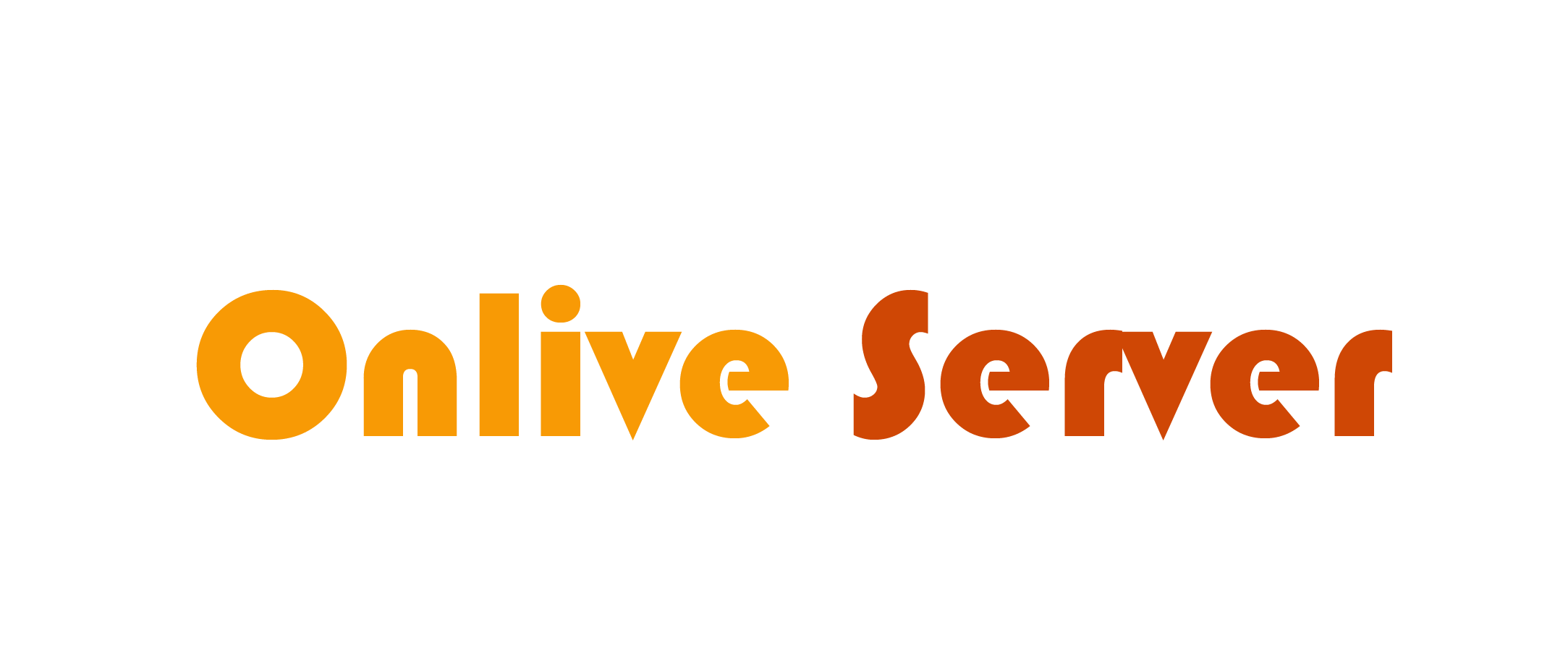Remote access to servers to connect securely with a remote machine, particularly when you lack physical access to your server.
Client and server architecture is implemented to connect remotely permit you to access your servers remotely to control files transfer and many others.
Step by step tutorial, we will be taught “How to Connect to Server via SSH”.
Requirements
Before connection establishment with your server, there are a few basic requirements to meet:
- The server must be turned on at all times and have a fast network connection.
- You need to install plus enabled SSH client & server applications.
- You need the IP address or the hostname of the server you want to connect to.
- Grant remote access from Firewall settings.
What is SSH?
- Secure shell, alternatively known as Secure Socket Shell, is a protocol that enables you to securely log in to remote systems or a server.
- Once a secure SSH connection is established, a shell session will be initiated, and you will be able to control the server using commands.
How to Access Server through SSH(Linux Server)
Note: Here, it is taken for granted that you have already installed SSH on Client and Server both. If not, install SSH on the Client and Server first and then proceed further.
By executing the following steps, learn how to connect to the Linux server through SSH from Windows/Linux Client.
- Open the terminal of Windows Power Shell and execute the following command and press Enter.
- ssh your_username@host_ip_address

If it’s your first time logging into a server, you’ll be prompted to verify the host. Simply respond with yes and press Enter. Upon doing so, an ECDSA key fingerprint is added to the known hosts list, and you’re now connected to the remote server.

Enter your password to proceed.
- Note: Your password won’t be displayed here doesn’t matter you are typing it or copy pasting.
Now you can manage your server through your terminal.
1.[username@cloud ~]# //Enter your commands to proceed
- If login fails after entering your password, please check the following:
- IP address of the server is correct or not
- SSH port is not blocked by a firewall, and it’s listening on the port.
- Your username and password are correct.
- SSH client & server is properly enabled.
How to Connect to Windows Server using RDP
- RDP is utilized to control and manage Windows Server computers remotely.
- RDP offers a user GUI through which you can access a remote server as if it were your local machine/PC.
Steps to Connect Servers using RDP
Note: Here, it is supposed that you have Enabled RDP on the server side already. If not, kindly enable RDP on Server prior to proceeding further.
- Open Remote Desktop application from your Windows Based Computer
Press Start and type RDP and launch it

- Enter your server’s IP or hostname in the text box and press Connect.

- Upon entering the IP or Host name of the server, you will be asked to authorize the connection.
- Press the check box “Don’t ask me again for connections to this computer” and Press Yes.
- A pop-up windows will show. Click More Choices –> Use Different Account and type in your username and server password as indicated and click OK