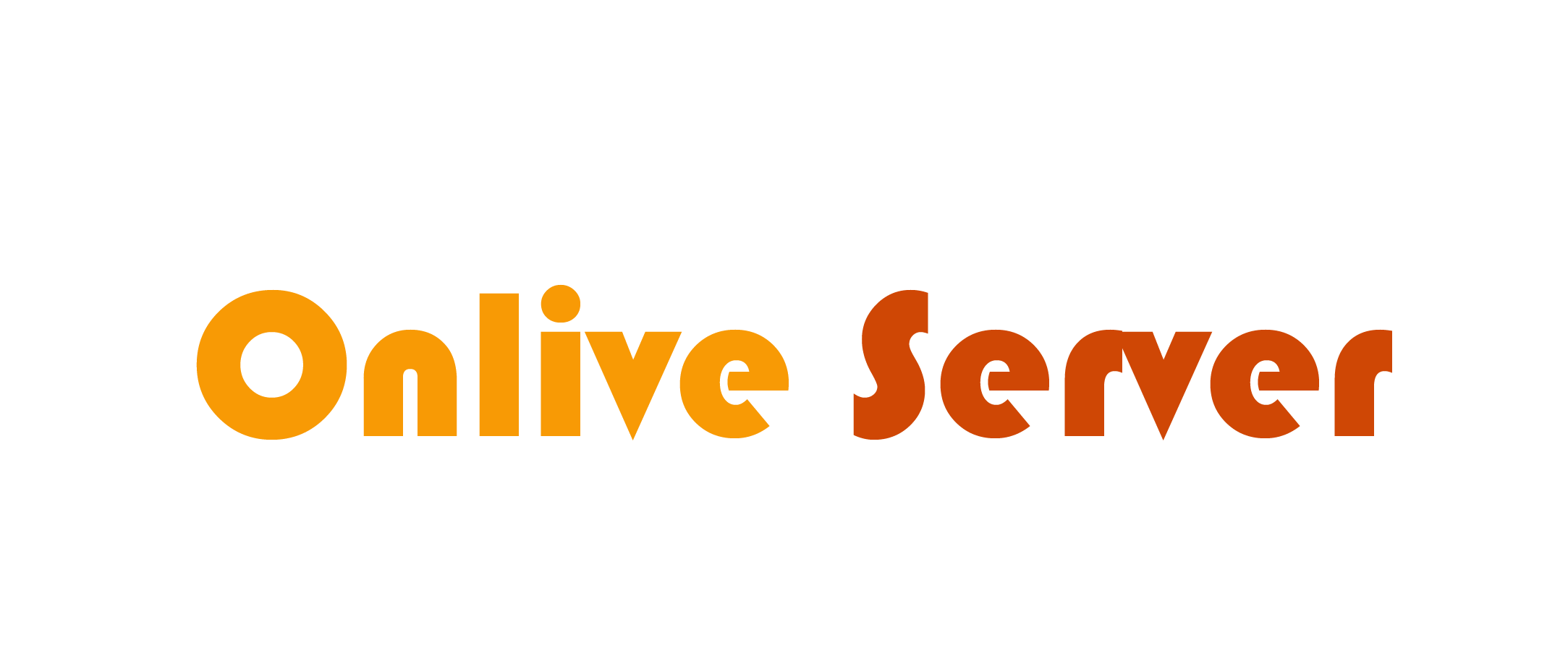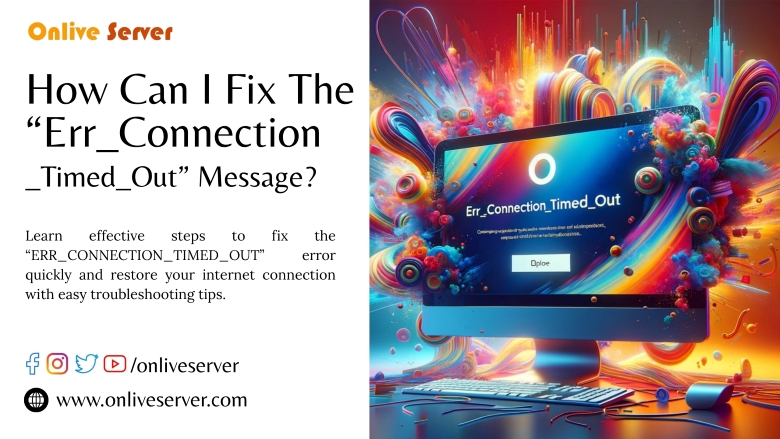
The “Err_Connection_Timed_Out” message shows up when your browser can’t connect to a website in the given time, which leads to delays or stops you from accessing it. You might see this error as net err_connection_timed_out or connection_timed_out. It can happen because of network problems, firewall blocks, or wrong settings. The good news is that you can fix this issue and get back to smooth browsing on Windows 10 and other systems.
1. Repairing The Hosts File (Windows)
- Go to Notepad.
- Please type in the application’s name on the taskbar’s search box and right-click it.
- Select Run as administrator.
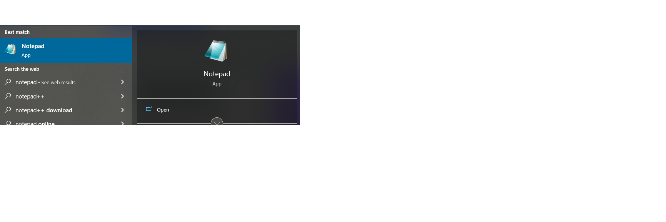
- Go to File, select Open and type this line into the File name bar: C:\Windows\System32\drivers\etc\
- Select Host File.
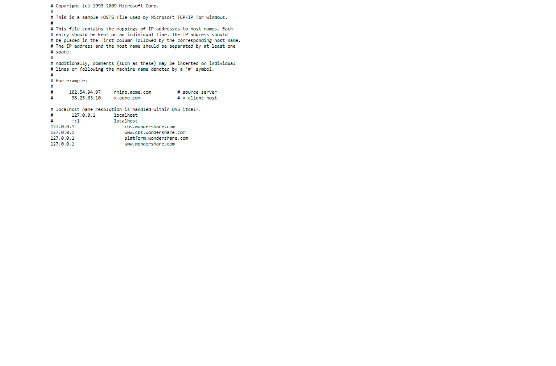
2. Delete Your Browser Data
Clearing your browser’s cache and cookies can fix connection errors like ERR_CONNECTION_TIMED_OUT. Go to your settings, look for ‘Clear browsing data,’ and delete the cache and cookies to refresh your browser.
simple step-by-step to clear your browser cache on Google Chrome:
- Click the three vertical dots (menu) at the top right corner of Chrome.
- Hover over More tools.
- Click Clear browsing data.
Head to your settings, look for “Clear browsing data,” and delete your cache and cookies to refresh the browser. This will bring up a window where you can choose what data to clear.
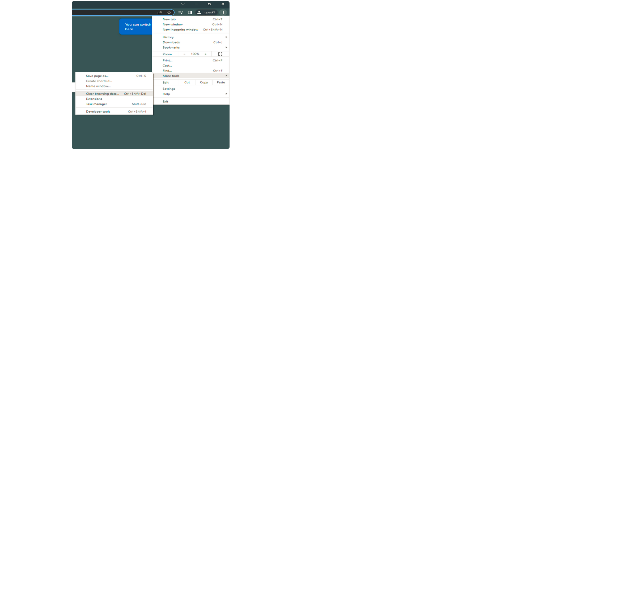
After opening Clear browsing data in Chrome, switch to the Advanced tab. Then, check all options—from Browsing history to Hosted app data—to ensure a thorough cleanup of cached files and related data. Finally, click Clear data to delete them.
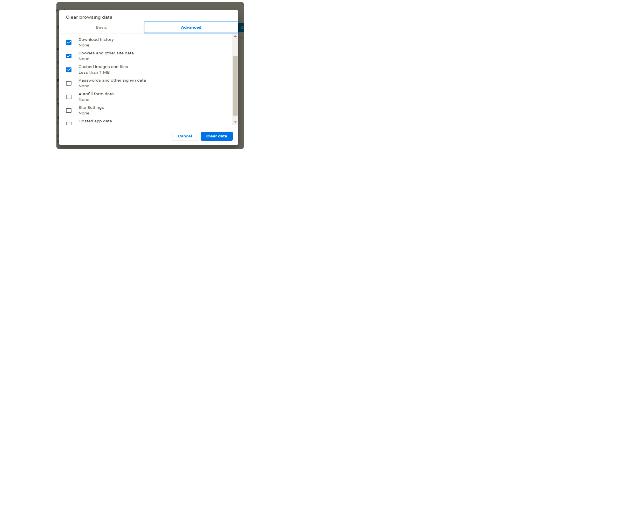
- Set the Time range to All time.
- Click Clear data.
Go ahead and try to open the website. If it works, awesome! If not, give the next method a shot.
3. Verify Your Local Network (LAN) Settings
Sometimes, wrong LAN settings or an enabled proxy server can cause connection issues. To fix this, open your computer’s network settings, go to the LAN settings section, and make sure the “Use a proxy server” option is turned off. This helps your browser connect properly.
4. Refresh Your DNS and IP Configuration
Resetting your DNS and IP settings can fix connection errors. Use commands like ipconfig /flushdns, ipconfig /release, and ipconfig /renew in Command Prompt to clear old data and get a fresh network connection.
Here’s how to clear your DNS on Windows with Command Prompt:
- Press Windows + R keys together to open the Run dialog.
- Type cmd and click OK to open Command Prompt.
- In the Command Prompt window, type:
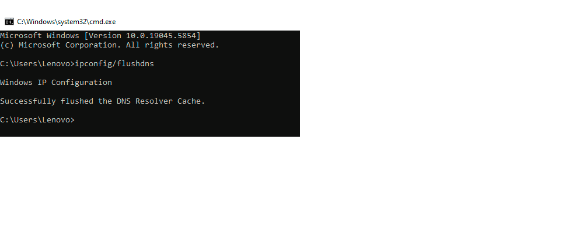
To flush your DNS on Windows using Command Prompt, just follow these steps: Type in the commands below to fix your network issues and renew your IP address. Press Enter after each command.
On macOS:
Open Terminal and type in this command: dscacheutil -flushcache, then press Enter. After that, give the website another shot. If you’re still seeing the ‘Err_Connection_Timed_Out’ error, you can try the next method.
5. Review Your Antivirus and Firewall Settings
Sometimes, antivirus programs or firewalls block websites, causing connection errors like ERR_CONNECTION_TIMED_OUT. Temporarily disable your security software and firewall to see if the problem goes away. If it does, adjust their settings to allow the website or browser access without restrictions.
On Windows:
- Navigate to Settings, go to Update & Security, and then to Windows Security.
- Select Firewall & network protection.
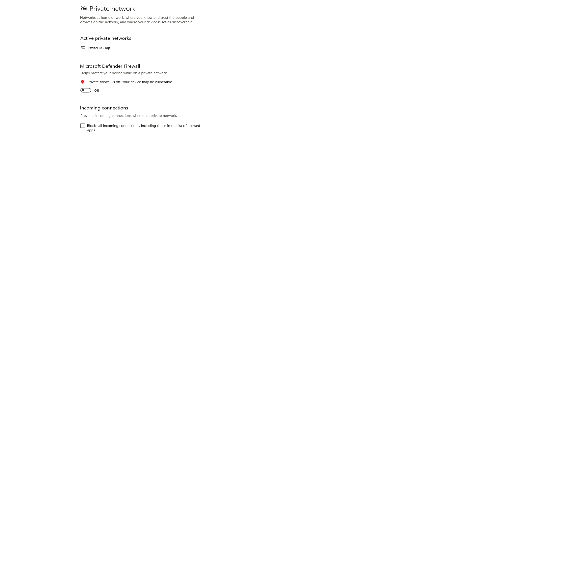
On macOS:
- Go to System Preferences Security & Privacy.
- Under the Firewall tab, press Turn Off Firewall.
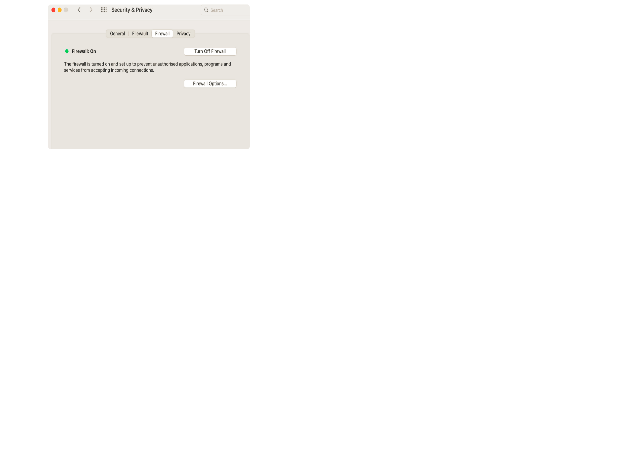
Go ahead and check the website. If it doesn’t work, just move on to the next method.
6. Contact Your Internet Service Provider (ISP)
If you’ve tried all fixes and still face the ERR_CONNECTION_TIMED_OUT error, reach out to your Internet Service Provider. They can check for network issues, outages, or restrictions that might be blocking your access and help resolve the problem from their end.
Fixing ERR_CONNECTION_TIMED_OUT At The Website And Server Level
- Check Server Status: Ensure your server is running and not overloaded.
- Increase Server Timeout Settings: Adjust timeout values in server configuration files (like Apache’s Timeout or Nginx’s proxy_read_timeout).
- Optimize Website Performance: Reduce heavy scripts, optimize images, and use caching to speed up loading.
- Check Firewall and Security Rules: Make sure the server firewall or security plugins aren’t blocking legitimate traffic.
- Review DNS Settings: Confirm DNS records are correct and propagate properly.
- Use Server Logs: Analyze logs to identify connection issues or errors for troubleshooting.
- Temporarily Deactivate Plugins (WordPress)
- Log in to your WordPress Admin Dashboard.
- Navigate to Plugins → Installed Plugins.
- Select all plugins by ticking the checkbox at the top.
- From the Bulk Actions dropdown, choose Deactivate and click Apply.
- Check if the ERR_CONNECTION_TIMED_OUT error is resolved by visiting your website.
- If fixed, reactivate plugins one by one to identify the problematic plugin causing the issue.
- Once identified, consider updating, replacing, or deleting that plugin.
- Temporarily Activate the Default Theme (WordPress) — Step by Step
- Log in to your WordPress Admin Dashboard.
- Go to Appearance → Themes from the sidebar menu.
- Locate the default WordPress theme (such as Twenty Twenty-Three or the latest default theme available).
- Hover over the default theme and click the Activate button. This will temporarily replace your current theme.
- Visit your website to check if the ERR_CONNECTION_TIMED_OUT error is resolved.
- If the error disappears, the issue may be with your previous theme.
- To confirm, switch back to your original theme by going to Appearance → Themes and activating it again.
- If the problem returns, consider updating or replacing your original theme.
- Temporarily using the default theme helps identify if the theme causes connection problems.
What Causes the ERR_CONNECTION_TIMED_OUT Error Message
The ERR_CONNECTION_TIMED_OUT error occurs when your browser cannot connect to a website within the set time, often due to slow internet, firewall blocks, incorrect settings, or server issues.
How to Avoid the “Err_Connection_Timed_Out” Error in the Future
Maintain a stable internet connection, keep your browser and system updated, regularly clear cache, avoid faulty plugins or themes, and ensure proper firewall and proxy settings to prevent the Err_Connection_Timed_Out error from occurring again.
Summary
The ERR_CONNECTION_TIMED_OUT error happens when your browser can’t connect to a website within the expected time, often due to network issues, firewall blocks, or incorrect settings. To fix it, clear your browser data, check LAN settings, refresh DNS and IP, and review firewall or antivirus configurations. Regular maintenance like updating software and stable internet helps prevent this error. These steps ensure smoother, faster, and uninterrupted browsing.

FAQs
Que1. What does ERR_CONNECTION_TIMED_OUT mean?
Ans. It means your browser couldn’t connect to the website server within the time limit, causing the connection to fail.
Que2. Why do I get this error on Windows 10?
Ans. It can happen due to slow internet, firewall restrictions, proxy misconfiguration, corrupted browser cache, or server problems.
Que3. How can I fix ERR_CONNECTION_TIMED_OUT in Chrome?
Ans. Clear browser cache, disable proxy, flush DNS, check firewall settings, and reset network configurations.
Que4. Is this error caused by my internet service provider?
Ans. Sometimes. If all troubleshooting fails, your ISP might be blocking the site or facing network issues.
Que5. Can a faulty plugin or theme cause this error on my website?
Yes, in WordPress, incompatible plugins or themes can cause slow loading leading to this error.
Que6. How do I prevent ERR_CONNECTION_TIMED_OUT in the future?
Ans. Maintain good network health, keep software updated, clear cache regularly, and monitor website performance.