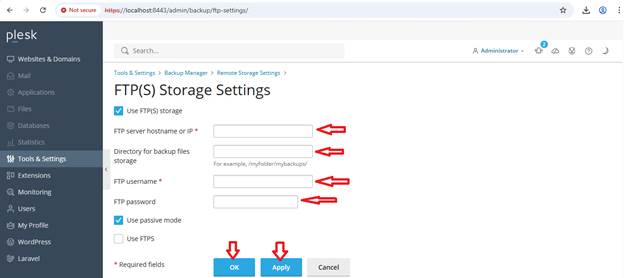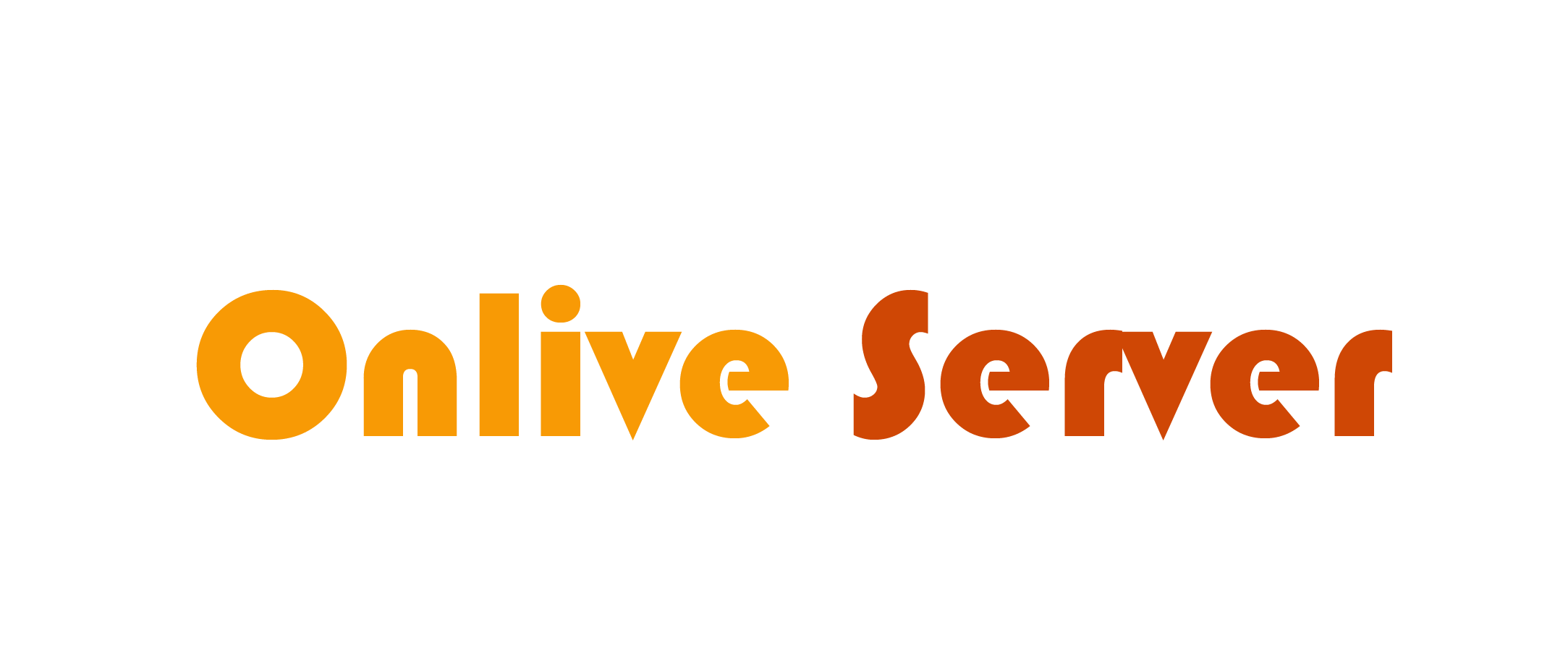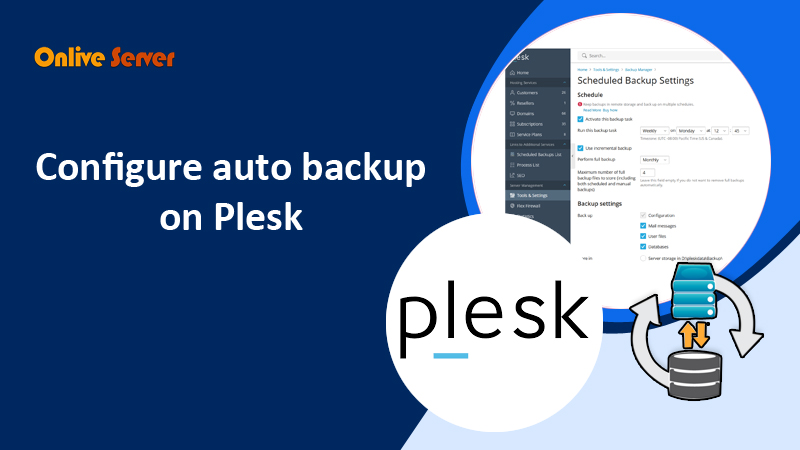
To set up automated backup functionality in Plesk use these instructions:
1. Log into Plesk
Through your Plesk panel access your account using administrative login information.

2. Go to Tools & Settings:
Access the “Tools & Settings” section from the left sidebar by selecting it under “Server Management“.
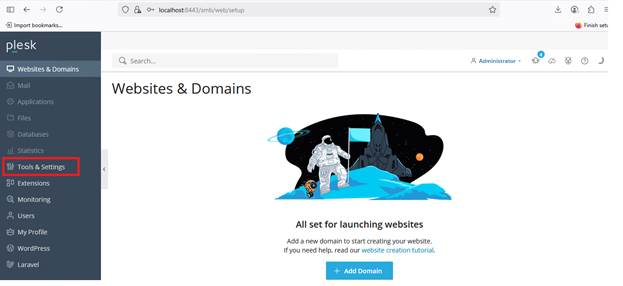
3. Access Backup Manager to setup automated backup
Within the “Tools & Resources” section select “Backup Manager” to access it.
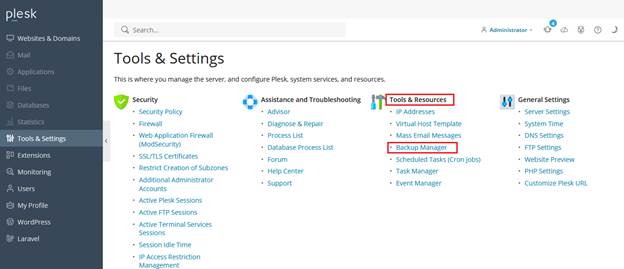
4. Configure Backup Settings
- Within the Backup Manager access “Backup Settings” to configure your backup options.
- Activate “Scheduled Backup” through the checkbox which says “Scheduled backup”.
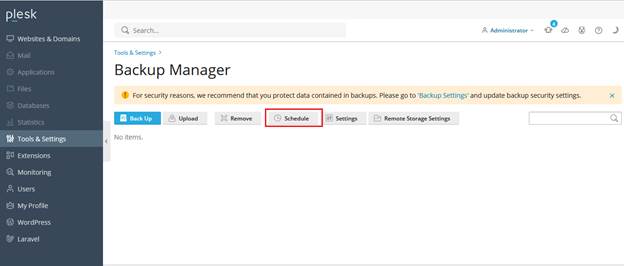
- A setting option appears that lets you configure your backup schedule:
- Select the backup type (Full backup, Incremental, etc.).
- Select the backup frequency which should run either Daily Weekly or Monthly.
- Choose the specific time when automated backup should take place for example midnight.
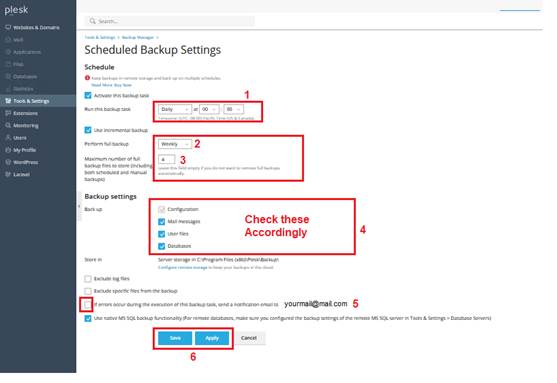
5. Set Backup Storage for automated backup
Within this same section select the location where backup files will be saved. The system allows you to select local storage or remote FTP/SFTP server storage for backup files.
Local backup: Choose a directory on the server.
Remote backup: Provide the login information together with server details for FTP or SFTP backup storage.
Note.
When automated backups are scheduled, the first backup won’t happen until the designated time. Therefore, you can manually backup your domain by selecting Back Up in Backup Manager if you don’t have any backups at all. After choosing the data you want to backup, click OK. A manual backup can be performed whenever you want. Before making significant changes to your website, we advise manually backing up your domain.
How to add remote backup storage
To add remote backup storage in Plesk, follow these steps:
1. Log in to Plesk
- Access your Plesk control panel by entering the server’s IP address or domain name with port :8443 (e.g., https://yourdomain.com:8443).
- Log in with your admin credentials.
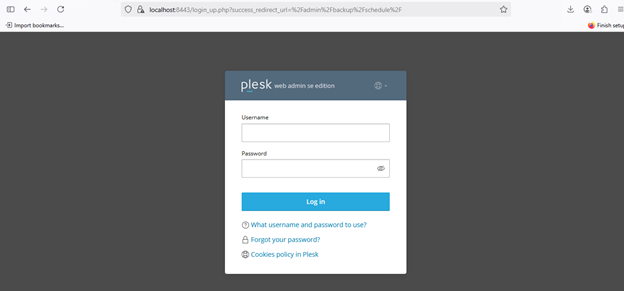
2. Go to Backup Manager
- In the Plesk dashboard, click on “Tools & Settings” in the left sidebar.
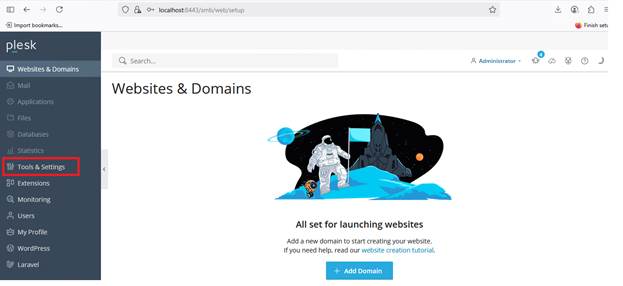
- Under the “General Settings” section, click on “Backup Manager”.
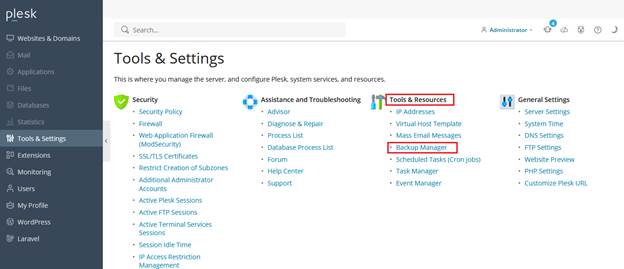
3. Add Remote Storage
- In the Backup Manager, click the “Remote Storage” tab.
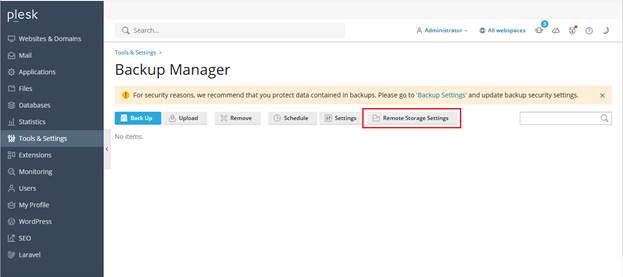
- Then, click on “Add Remote Storage”.
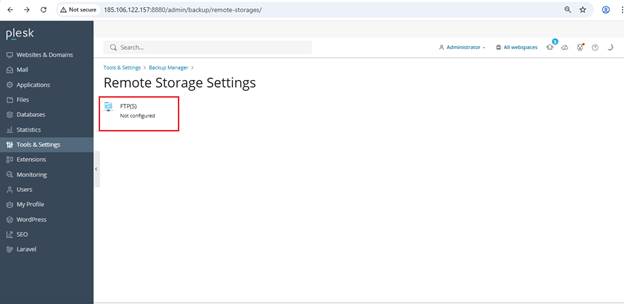
Once the type of remote storage has been chosen, enter the required information
SFTP/FTP:
- Server Address: The address of the FTP/SFTP server.
- Port: The port, which is typically 22 for SFTP and 21 for FTP.
- Username: Your username for SFTP or FTP.
- Password: Your SFTP or FTP password.
- Directory Path: The location on the server where automated backups need to be stored.