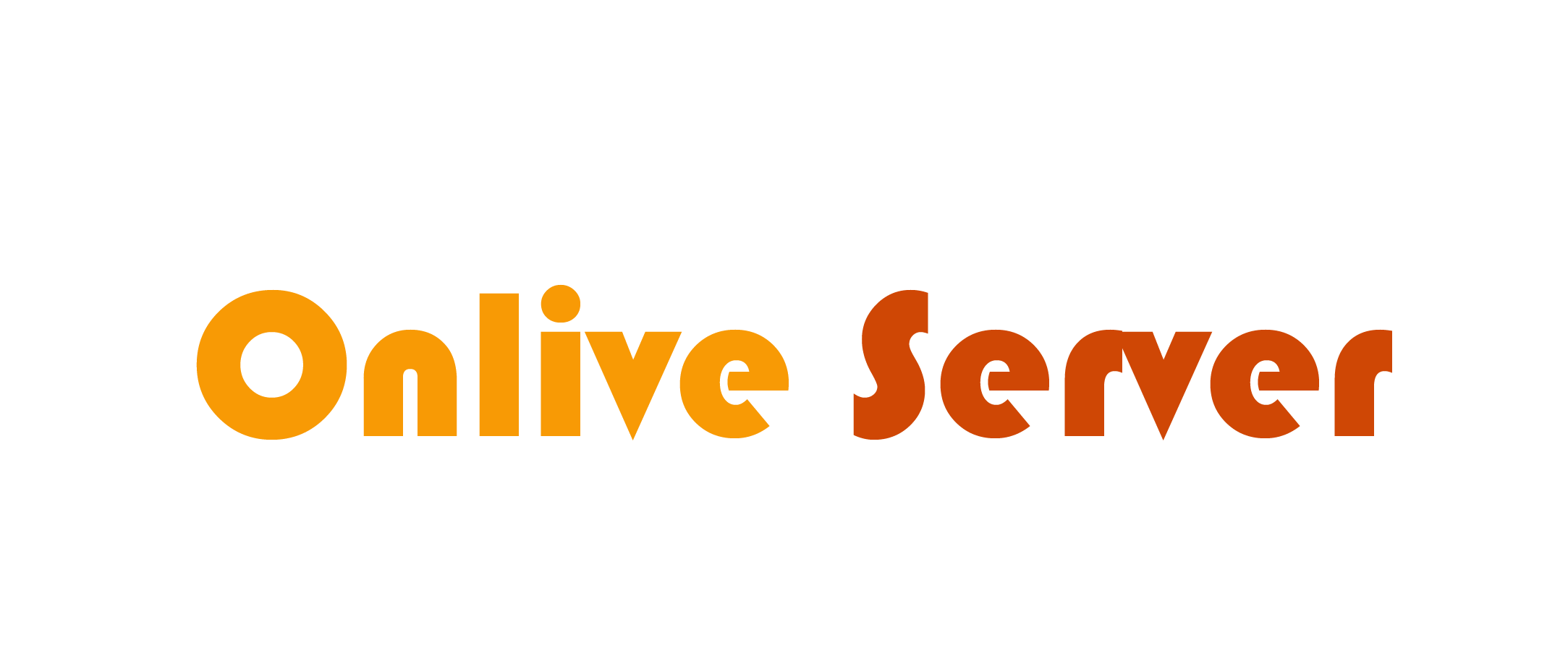Trying to access a secure website while encountering the ERR_SSL_PROTOCOL_ERROR error can be very annoying. The error occurs because of a failed SSL handshake, which is the process of establishing secure application layer communication (the browser and the web server) termed as SSL session between the two parties. Since this is fundamental by which SSL certificates enable safe traffic on the web, resolving them is important for users and more so for IT specialists in charge of diagnosing and fixing secure web services issues.
In this guide, we’ll explain what an ERR_SSL_PROTOCOL_ERROR error is, how SSL certificates and protocol’s function, and how to troubleshoot the problem step by step.
What is ERR_SSL_PROTOCOL_ERROR?
The ERR_SSL_PROTOCOL_ERROR occurs when your browser is unable to establish a secure connection with a website that uses HTTPS. This typically happens because something has gone wrong during the SSL handshake process. SSL (Secure Sockets Layer) or TLS (Transport Layer Security) is the protocol responsible for encrypting the communication between your browser and the website. This encryption ensures that all data transferred between the two is kept secure and cannot be intercepted by malicious actors.
If this handshake process encounters an issue—such as an invalid SSL certificate, an incompatible protocol version, or a server-side misconfiguration—the browser will trigger the ERR_SSL_PROTOCOL_ERROR. This error can be caused by various factors, and understanding each of them is crucial for troubleshooting and resolving the problem.
What Is a Secure Connection Anyway?
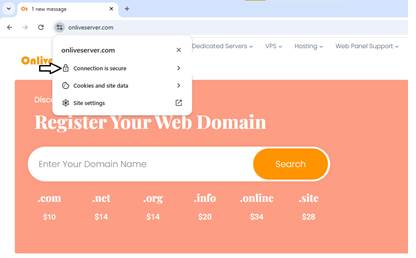
To fully understand the ERR_SSL_PROTOCOL_ERROR, it’s essential to first understand what constitutes a secure connection. HTTPS (Hypertext Transfer Protocol Secure) is the protocol used by modern websites to secure the transmission of data. When you access a website with HTTPS, the data exchanged between your browser and the server is encrypted using SSL or TLS certificates. This ensures that any sensitive information, such as passwords, credit card details, or personal data, cannot be intercepted or modified during transmission.
The process of establishing a secure connection involves the SSL handshake, during which the browser and server exchange keys and certificates to encrypt the connection. Once the handshake is successfully completed, the two parties can securely transmit data. If the handshake fails for any reason—whether due to a misconfigured certificate, outdated protocols, or incorrect settings—the ERR_SSL_PROTOCOL_ERROR will be triggered, indicating that the connection could not be secured.
How the Error Appears Across Different Browsers
Different web browsers may explain ERR_SSL_PROTOCOL_ERROR in different ways, although the fundamental problem remains constant. Here are some common ways different web search engines illustrate the error:
Google Chrome
If you are using Google Chrome, you’ll receive the message, “This site can’t provide a secure connection.” This shows that the domain has sent an invalid response. The message is quite self-explanatory. The site is unable to establish a connection and could be owing to expired certificates or old protocols that are smashed.
Microsoft Edge
On Microsoft Edge, the error message is, “Can’t connect securely to this page” which can mostly the result of the outdated versions of TLS or misconfigurations of the servers. Edge also illustrates that it might be for the remote server – configuration error. If the scenario continues, then it is better to assume that the server may be having some problems.
Mozilla Firefox
Firefox gives the message indicating “Warning. Potential Security Risk Ahead” which is later supported with information that the connection is being blocked. It also sometimes shows error code “SSL_ERROR_RX_RECORD_TOO_LONG”, which indicates to users that some issues with SSL certificate or the protocols in use.
Safari
While this does differ in wording, Safari still makes the error pretty clear: “Safari Can’t Establish a Secure Connection.” This means that SSL secured connections have failed, meaning check your certificate or check the SSL security settings.
All technologies provide differing yet slightly similar reporting such as SSL connection issues or invalid certificates combined with baffled security mechanism conflicts within the functioning SSL.
Common Causes of ERR_SSL_PROTOCOL_ERROR
ERR_SSL_PROTOCOL_ERROR is an error occurred from an unidentified routing path presenting different diagnosis at every stop. The most common issues include:
1. Invalid SSL Certificates
Some of the ERR_SSL_PROTOCOL_ERROR root cases stem from invalid SSL certificates. Each SSL certificates comes with pre-determined expiration dates and a site’s certificate can go unrecognized for an expired value or not configuring properly. Furthermore, certificates which are not endorsed by trusted issuing Certificate Authorities (CAs) will trigger this error, issued barebones self-signed ones and others included.
2. Outdated Browser
Having not updated your browser can clash with modern day SSL/TLS protocols increasing the likelihood of getting an error. For example, older browsers often prove incapable with delays in adopting upgrades to TLS 1.2 or TLS 1.3. Tying numerous stumbling blocks as handshake failures over weaker protocols a higher number of web servers stipulating the need for these steps.
3. Incorrect System Date and Time
SSL certificates are only valid in specific time ranges. If your system’s date and time are inaccurate, the SSL certificates may seem to be expired or not valid yet. This might prevent the browser from performing certificate validation, which results in ERR_SSL_PROTOCOL_ERROR.
4. Third-Party Interference
Some antivirus programs and firewalls, among other security software, may break SSL connection lines. These programs block or inspect SSL traffic, which can disrupt the secure channel between the client and the server. In this particular case, the cause of the error is external software that alters or analyses the encrypted data.
5. Misconfigured Server Settings
ERR_SSL_PROTOCOL_ERROR may also occur due to improper SSL settings on the server side. This may include absence of intermediate certifying authorities, improper cipher suit, and deprecated SSL/TLS protocols. Lack of support for modern encryption standards may create compatibility problems with newer web browsers.
6. Outdated SSL/TLS Protocols
SSL 2.0 and SSL 3.0 are obsolete versions of SSL and TLS. Borders have all but eliminated the use of these standards. Users might face problems when trying to securely connect to a website using these outdated protocols.
Solutions to Fix ERR_SSL_PROTOCOL_ERROR
While the ERR_SSL_PROTOCOL_ERROR can be frustrating, there are several potential solutions that can help you resolve the issue. The methods range from adjusting some settings on your device or browser to more intricate advanced server settings. Here are the guidelines to assist you in troubleshooting the problem:
1. Clearing the SSL State
In a bid to aid the retrieval of some web pages, browsers cache sites SSL certificates. In establishing a secure connection, browsing issues may arise due to outdated or corrupt cached certificates. These problems can be fixed by clearing the SSL state.
To Clear SSL Cache in Windows: Navigate to Control Panel ⇒ Internet Options ⇒ Content and select Clear SSL State. This method ensures corrupted data is forcefully removed enabling new attempts, so the browser can refresh its stale connection attempts spool to fresh connections to websites. After clearing, it’s important to refresh the browser to start a new session.
For users who face persistent SSL problems, clearing the SSL state is often one of the easiest and effective methods. This is especially useful when the problem is limited to a few websites, leading one to believe their browser might have outdated or invalid certificate information stored.
2. Check System Date and Time
Certificate authorities issue certificates with specific start and expiry dates to enforce some control of time. Also, certificates are time bound and need to be valid at the time of usage; hence the date and hours on the device matter. If the date and time on the system are incorrect, an SSL certificate would be considered expired or not yet valid, invoking the ERR_SSL_PROTOCOL_ERROR. This is relatively easy to ignore but can be a culprit.
To check if the time set on your new system is correct, one needs to check the date and time Patch. On Windows users need simply right click the clock in task bar and choose Adjust Date/Time. Depending on the region, a manual time setting can also be input as well. Also, enabling Set time automatically ensures system time is pulled from time server. After the website has been reset, confirm if the SSL issues continue.
Having accurate system time is critical for SSL validation and one of the first things to verify while troubleshooting SSL connection issues. For users who forget to resolve system time issues, further inquiry may be required on other possible deviations such as misconfigurations on the certificate or erroneous server-side settings.
3. Clear Browser Cache and Cookies
To increase the performance and speed of browsers, a lot of information alongside cached images, files, and cookies are stored. This information, however, may conflict with the new SSL settings resulting in an error like ERR_SSL_PROTOCOL_ERROR. Some cached data from now outdated websites may include SSL certificates that are no longer valid and thus impede connections.
Removing the cache and cookies of the browser allows the browser to collect new information and SSL certificates from the website. In Google Chrome, for example, go to Settings then Privacy and security and Clear browsing data. Also, select Cookies and other site data along with Cached images and files. After choosing these options, press Clear data to delete the stored information.
Once you clear the cache, waiting a few moments before restarting your web browser for another attempt at the website may result in success. This is beneficial for SSL errors that are tied to specific sites, as well as those that appear post browser updates. It is helpful in scenarios where the browser is holding onto incorrect or outdated SSL certificates.
4. Disable QUIC Protocol
QUIC (Quick UDP Internet Connections) is a security protocol made to increase Performance over the Internet by Google. While this protocol increases speed and reduces latency, it might create problems with SSL connections, especially when the website uses incompatible SSL/TLS configurations with QUIC.
To fix ERR_SSL_PROTOCOL_ERROR, you can go ahead and turn off QUIC protocol for Google Chrome only. To access the relevant configuration, you may enter chrome://flags/#enable-quic to the address bar and press the Enter key. Then set Experimental QUIC Protocol to Disabled and restart your chrome browser. Disabling can assist in determining whether the protocol is responsible for the SSL error prompt.
It is imperative to underline that disabling QUIC is a temporary measure aimed at troubleshooting the problem. If the SSL error disappears with QUIC turned off, it might be time to check the server-side configuration or look into updating the server’s QUIC compatible SSL/TLS settings.
5. Check Antivirus and Firewall Settings
Antivirus programs, firewalls, and other security software can sometimes prevent connections from being established, resulting in errors such as ERR_SSL_PROTOCOL_ERROR. These security tools use varying methods to secure SSL traffic and might break the connection needed for the SSL to secure the information between the browser and the server.
To check whether or not the antivirus software or the firewall is the source of the glitch, first try disabling these tools and then attempt to open the website. If the issue has been resolved, the user can place the domain name of the website in the allowed list so that the invocation of the SSL will not be blocked by the provided security system settings.
For others who have no idea on how to set up their security barriers, the user guide or online support forums issued by the antivirus or firewall company can be very helpful. Ensure also, that your antivirus is not programmed to disable SSL/TLS protocols that are essential for secured communications.
6. Update Your Browser
Older versions of browsers may not implement the latest TLS or SSL and, as a result, the connection will fail. As a rule of thumb, the latest modern web pages have advanced security accompanied by an encryption algorithm, which older browsers will not support.
Updating your browser is one of the most effective ways to avoid SSL errors, primary because outdated browsers may not support the latest security features and standards. If your browser is indeed current, then the error may originate from the website’s SSL certificate or server settings.
To check for updates, simply check the version number of the Chrome you are currently running against the most recent version. In Google Chrome, this can be done by navigating to the Settings Menu and then selecting the About Chrome option. If there is any new version available, Chrome will automatically download and install it. After an update is done, users are encouraged to restart Chrome and revisit the page in question.
7. Examine SSL Certificate Details
Further, everyone has their own opinions regarding various websites. If you want to understand why a certain website does not allow you to visit its pages or yield seemingly nonsensical responses. Click on the padlock shaped lock at the browser’s top and check the website’s SSL certificate.
When opened, this document displays information like its expiration date and the firm that issued it. If these do trust certificates are untrustworthy or lack vital settings, it becomes paramount for a website owner to configure them.
8. Use Online SSL Checker Tools
For site managers, websites like Onlive Server offers the functionality to check for SSL certificate problems. These services issue comprehensive report cards on the SSL configuration which include certificate chain issues, if any, resources provided by the site, and other configuration problems. Entering a URL into these websites can help with identifying server-side problems which may be causing the SSL handshake failure for the client.
9. Check Server Logs
For website admins, the server’s logs can sometimes reveal the relevant underlying causes of SSL-related problems. All Server logs should document the process and offer a description of any errors including malfunctioning SSL handshake processes in addition to depicting the pieces in distress alongside the error codes. This information can assist in figuring out numerous possibilities dealing with server-side misconfiguration and absence.
10. Enable SSL/TLS Protocol Versions
Some web pages are built on the old and outdated versions of SSL/TLS, and are no longer supported by bordering services such as web browsers. If you wish to wish to visit an older webpage. You have the option to toggle your browser’s security settings to allow for older SSL/TLS versions. This approach is not ideal and is very insecure, and is not designed for long-term use.
Best Practices for SSL Configuration
To avoid ERR_SSL_PROTOCOL_ERROR from happening repeatedly, following best practices for SSL configuration is key. Here are some suggestions for website users and administrators:
1. Implement SSL certificate lifecycle management processes to renew the SSL certificates before the expiration date.
2. Use SSL certificates issued by reputable Certificate Authorities (CA).
3. Set server configuration for current SSL/TLS protocols (TLS 1.2 or TLS 1.3) and refrain from using legacy protocols.
4. Enable HTTPS Strict Transport Security (HSTS) to ensure users can only connect securely to the website.
5. Conduct routine SSL checkups to flag elements critical to configuration that may a potential issue.
Conclusion
As already discussed, ERR_SSL_PROTOCOL_ERROR may arise due to various reasons ranging from expired/misconfigured SSL certificates, outdated browsers, and server misconfigurations. Following the steps detailed in this guide should enable users diagnose and fix the problems restoring connections to secure websites.
Notable for web managers is that constantly adhering to best practices in management of SSL certificate as well as configuration of the servers will help ensure the error does not occur in the future. Implementing regularly scheduled updates to SSL certificate using modern encryption protocols and maintaining up-to-date server configurations optimizes secure, error-free browsing.
Maintaining and being proactive with your SSL security can reduce the chances of incurring errors. Such as ERR_SSL_PROTOCOL_ERROR, ranging from errors to severe security issues, while also ensuring that the online environment remains secure for all users.