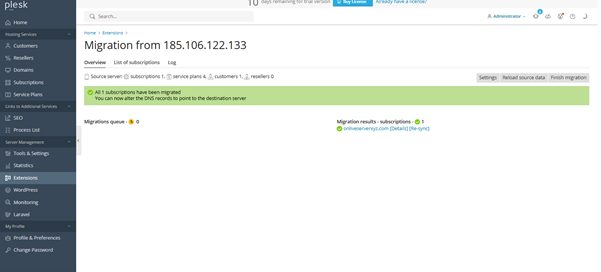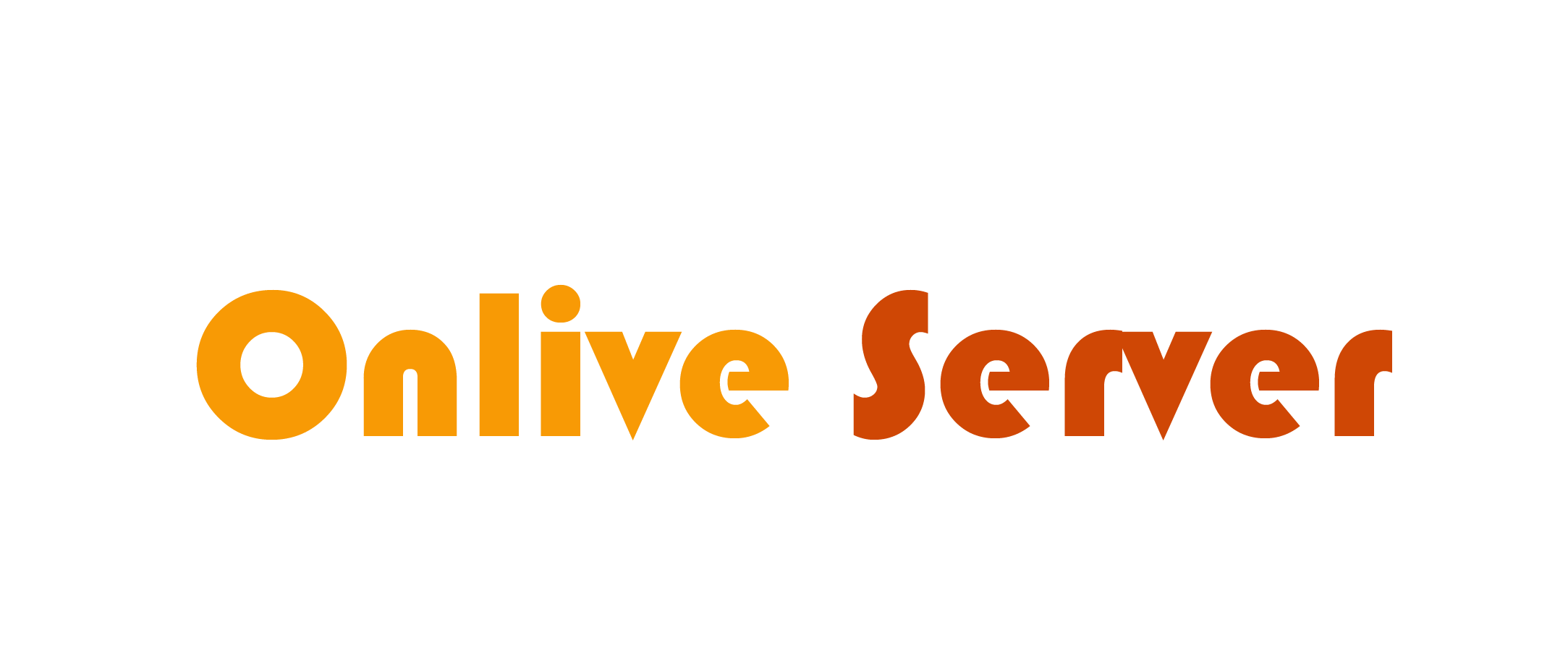Follow the below steps to complete Plesk to Plesk Migration.
You can install the extension using either the Plesk Installer or Plesk Extensions Catalog.
1. Log in to the Plesk control panel (Where you want to migrate your account) and locate Extensions in the menu on the left side of the screen.
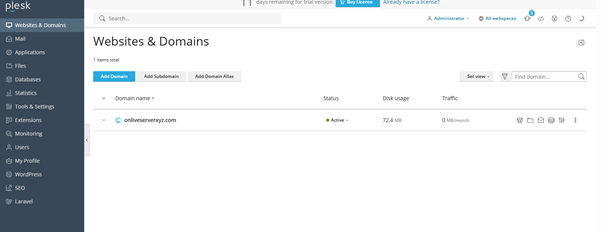
2.Open the Extensions catalog and click the install icon next to Plesk Migrator.
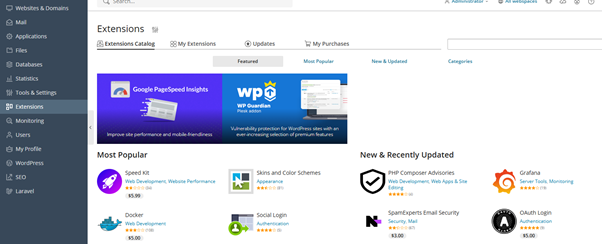
3.Go to ‘My Extension’ option.
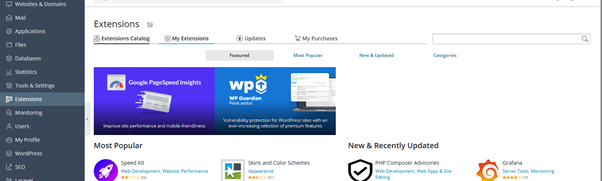
4.Open Plesk migrator after Click start a new migration.
Following is the detailed overview of the Extension catalog.
– Source server:
• Panel Type: Select the service you wish to migrate to. When migrating within Plesk services, the migration will fail if the receiving server’s version of Plesk is lower than the host Plesk server.
• IP Address: Provide the IP address linked to your old Plesk account. This IP address needs to be sharable for the migration to be successful.
• Automatic (recommended): Using the built-in administrator account, Plesk Migrator will install and start the RPC agent on the source server. Automatic installations often fail due to firewall and RPC services being turned off or file and printer services being disabled. Install the agent manually in these scenarios.
• Manual: You will receive a downloadable link for the RPC agent package on this server. Download it and make a copy on source server. Run it on source server, a command prompt will show ‘ connection ready’
• Built-In Administrator Login: Input the username of the source Plesk account for this field.
• Built-In Administrator Password: Input the password associated with the source Plesk account for this field.
• Temp Directory: Provide the directory paths that will be used to store the temporary files during the migration process.
– This server :
- Enter the current account username and password in the Built-In administrator login and password fields.
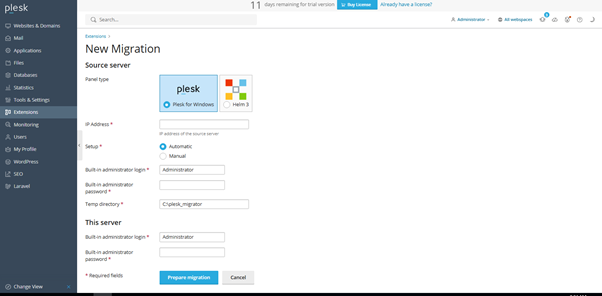
- Click on prepare migration.
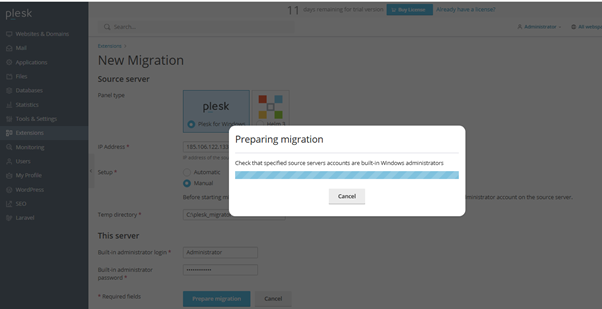
Now select the domain which you want to migrate.
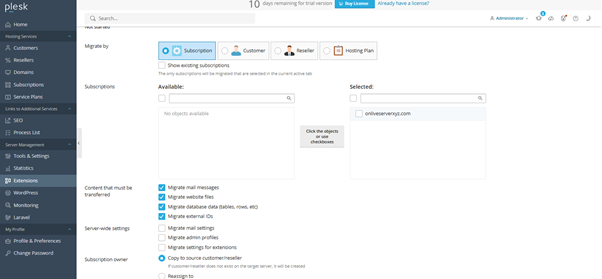
- Migration is completed….